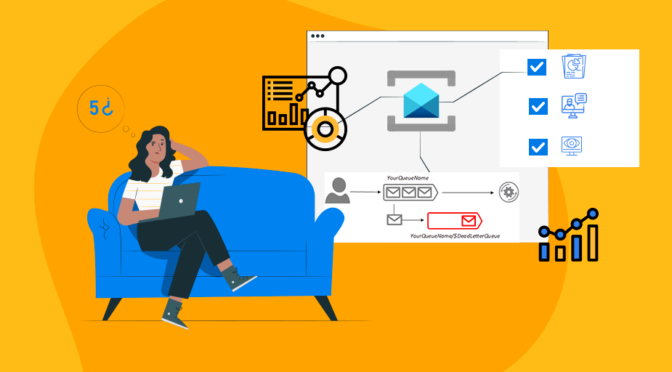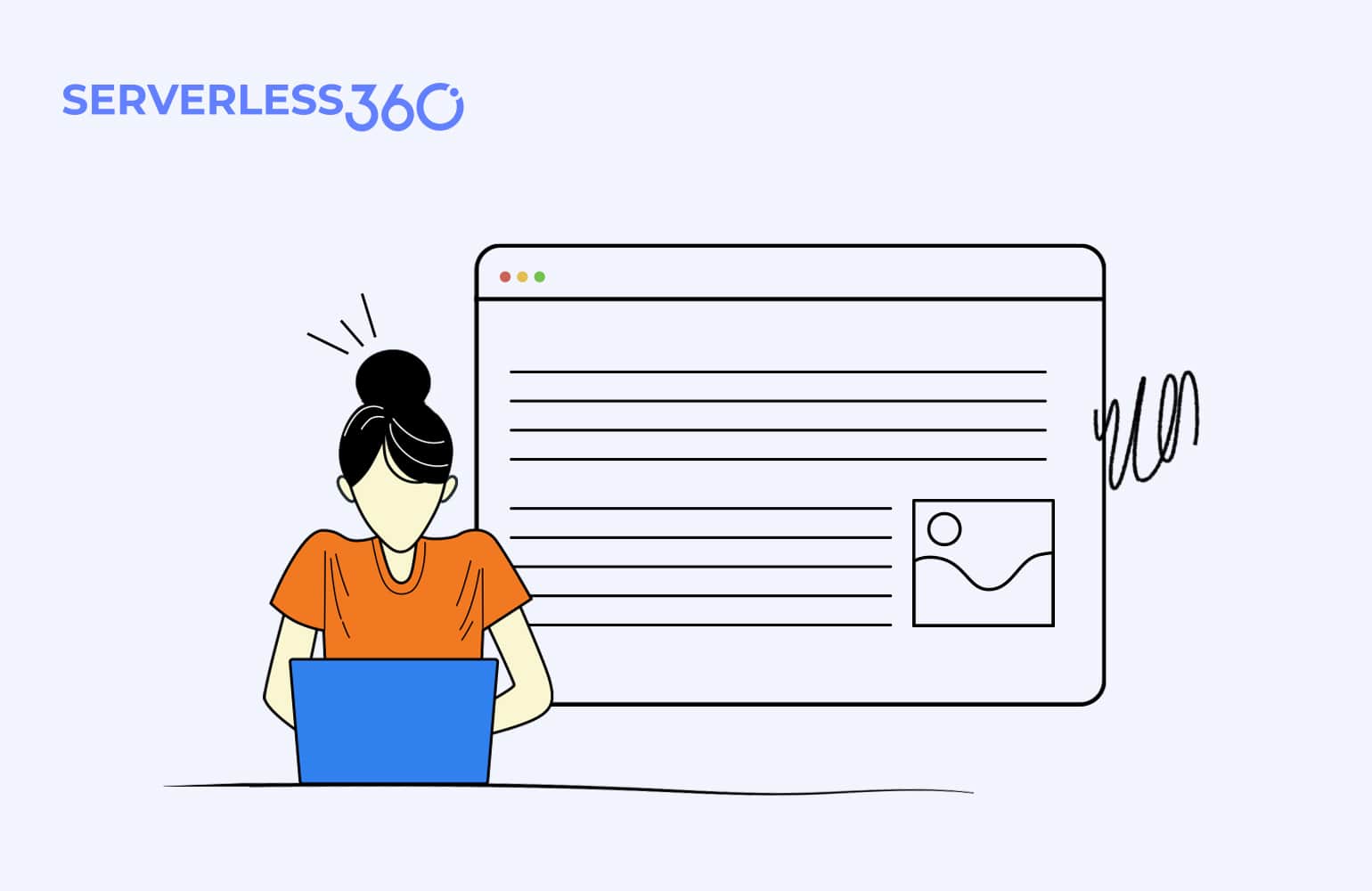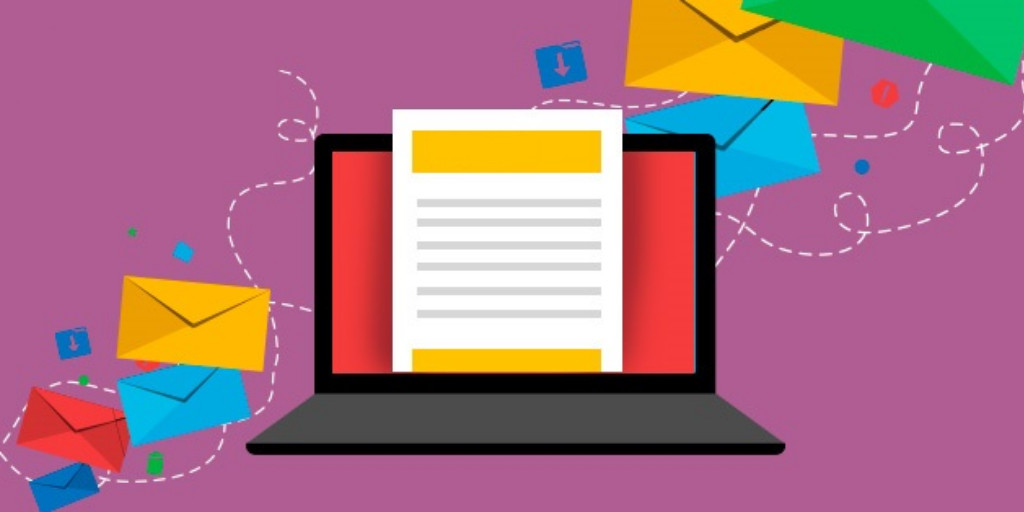Introduction
Azure Service Bus is a reliable Resource for transferring messages between different applications and services but if complex integration solutions involving one or more Service Bus is being used then there are some challenges faced by the users.
We have listed the challenges below with an appropriate solution
- One key challenge in managing Service Bus Queues in the Azure portal is the lack of visibility on their messages
In real-time, there is immense need to view and access Service Bus messages to keep the business going and here Turbo360 provides complete visibility on the messages. It facilitates retrieving both Active and Dead Lettered messages in Peek- Lock or Defer mode to view message details and message content.
- It is Challenging to perform various operations on Service Bus messages in the Azure portal
Operations that can be performed on the messages in Service Bus Queues and Topic Subscriptions through Service Bus Explorer is limited where it can only perform Management operations like create, read, update and delete and Data operations like send, receive, and peek on queues, topics, and subscriptions. The demands in real-time business would be to resubmit, repair, and resubmit and purge along with governance and audit.
It is easily possible by using Turbo360 which offers much better message processing capabilities where you can View and process Active and Dead Lettered messages. Resubmit or Repair and Resubmit or Delete with the option to back up messages to an associated storage blob. Deferred mode of message processing ensures the messages are not lost due to any network outage or if a user doesn’t perform resubmission after receiving the message from the dead letter queue. Also, download a copy of the Service Bus messages in compressed file format. Turbo360 also has message filtering capabilities where it is possible to filter messages based on message content and to filter based on dead letter reason.
- It is challenging to reprocess the messages in the dead-letter Queue
Consider a scenario where the Logic App listening to the Service Bus Queue was disabled for a while which caused the messages in the queue to move to Dead- Letter Queue with the dead-letter reason ‘TTLExpiredException’. The requirement here would be to resubmit the messages to the same or another Service Bus Queue or Topic but there is no straight forward method in the Azure portal.
Here is where Turbo360 can help with its dead-letter message processing capabilities. In Turbo360, it is easily possible to repair and resubmit the messages where a copy of the message with updated content and properties will be submitted to the target Queue/Topic and the message in source dead-letter Queue will not be deleted.
- Creating a Topic Subscription Rule is not possible in the Azure portal
In real-time business scenarios, Subscribers would need to define which messages they want to receive from a topic. These messages are specified in the form of one or more named subscription rules. Each rule consists of a condition that selects messages and an action that annotates the selected message. For each matching rule condition, the subscription produces a copy of the message, which may be differently annotated for each matching rule. The default rule has no associated annotation action.
Turbo360 can help define and manage Topic Subscription Rules to auto-filter messages into Top Subscriptions as they arrive in the Topic. If not Turbo360, the user should develop custom applications to achieve the business need of auto filtering messages into respective Topic Subscriptions.
- Monitoring Service Bus
Monitoring Service Bus is another big challenge, but it is made super simple with the help of Monitors in Turbo360 which includes Status, Threshold, and Data Monitor and each of these will have a specific role to be performed. This will help users to identify and troubleshoot issues more quickly.
- Status Monitor – Used to get a health report on Service Bus state at specified intervals.
- Threshold Monitor- Used to get alerts if the Service Bus state is not as expected for a specified duration.
- Data Monitors – Used to monitor various perspectives like performance, consumption & reliability.
Turbo360 also offers consolidated monitoring along with integration to notification channels to keep the product team informed on the application status.
Strengthen your Azure Service Bus monitoring, and get powerful toolsets and actionable insights to troubleshoot messaging issues with the help of Turbo360.
Conclusion
The above mentioned are the major challenges faced by the users and we have also provided an effective solution. I hope this article helps you to overcome the challenges and makes working with Azure Service Bus much easier.