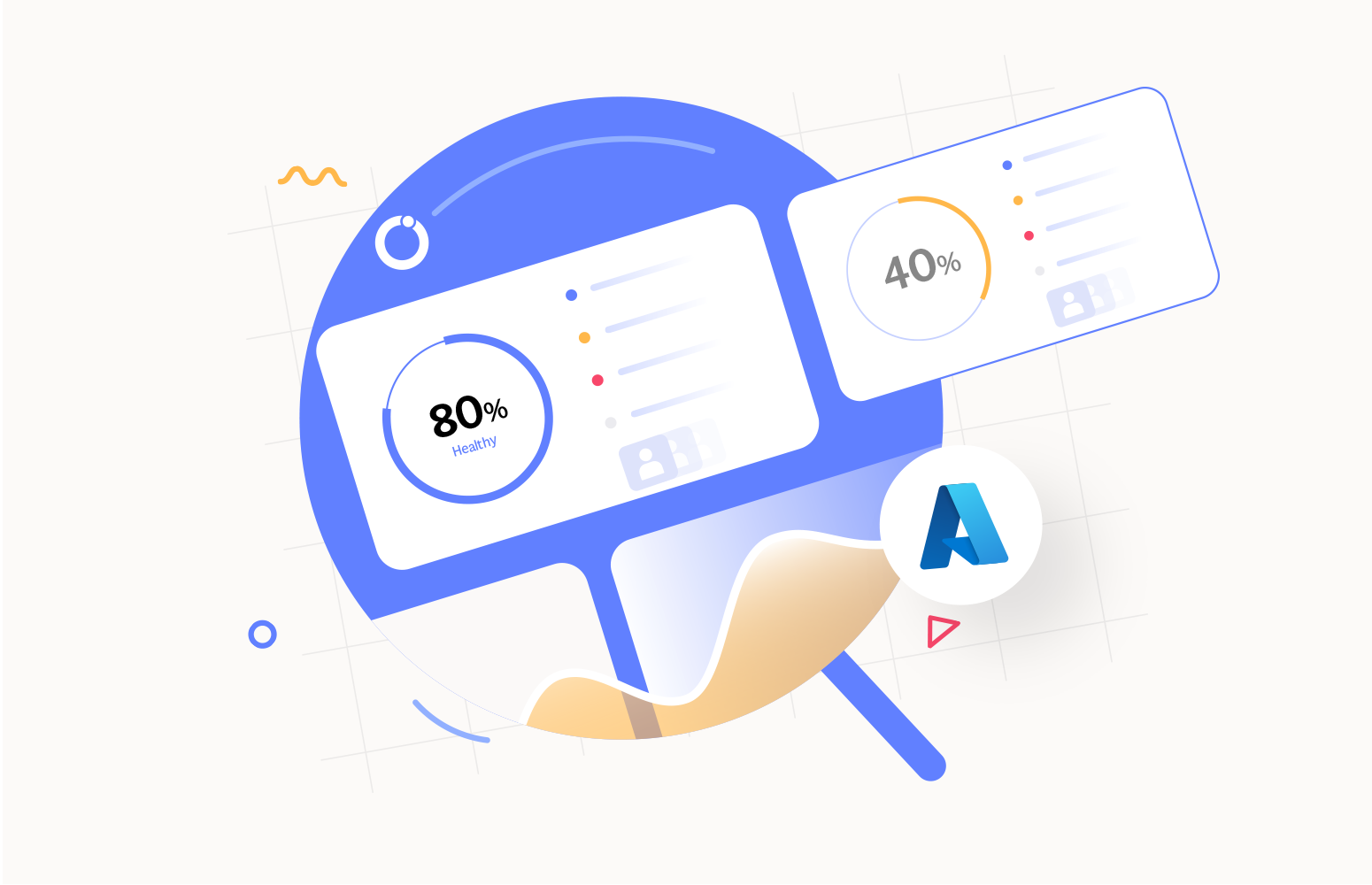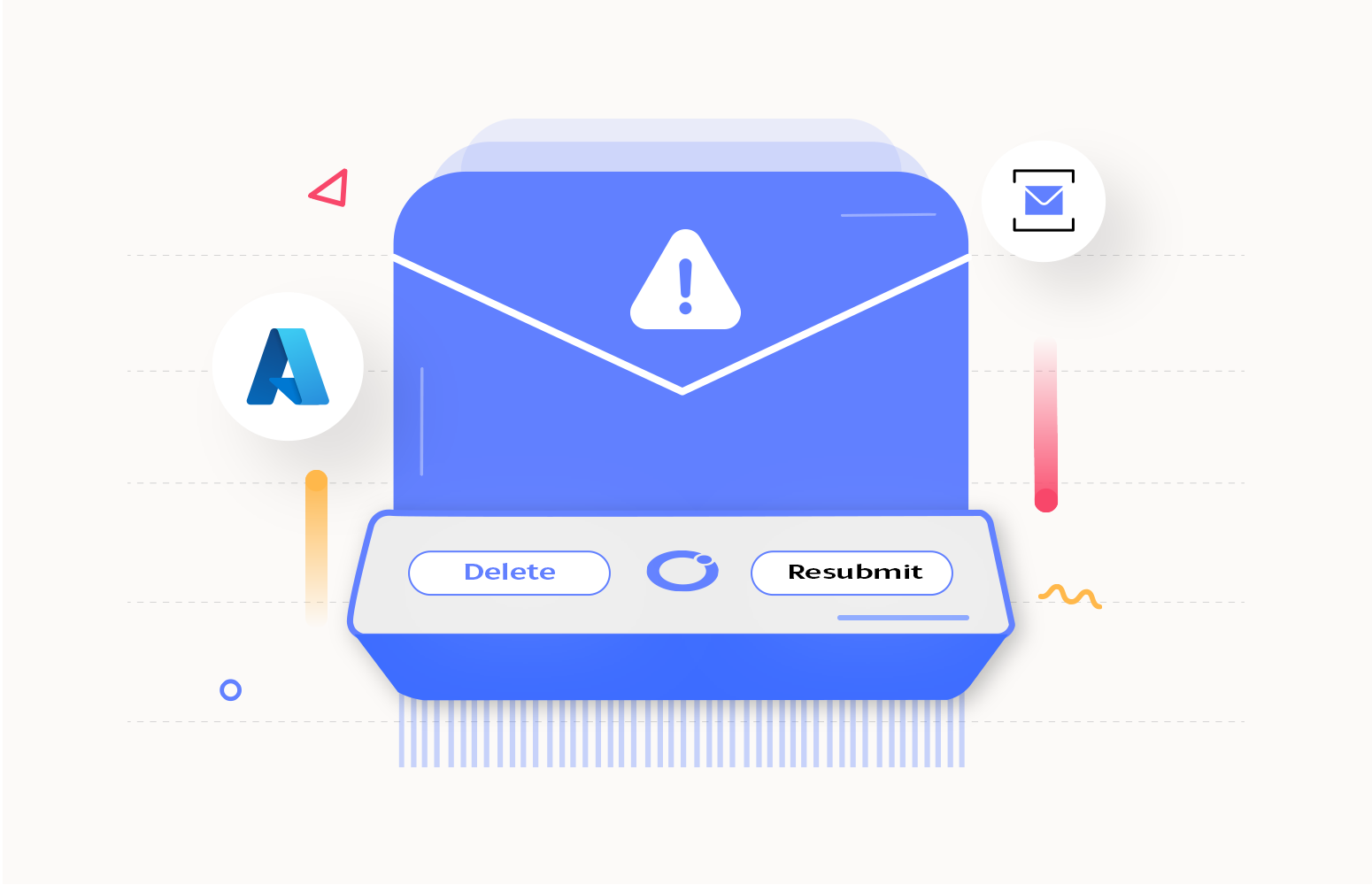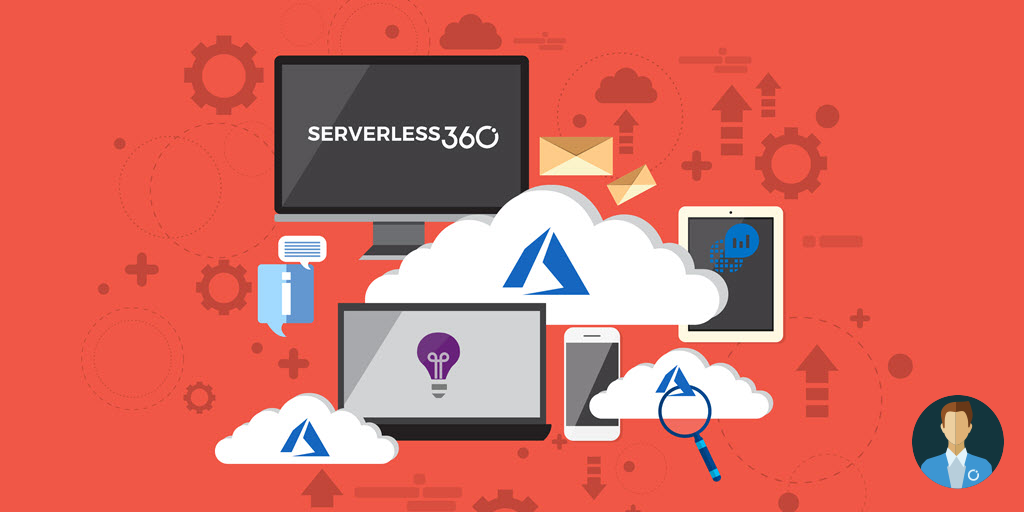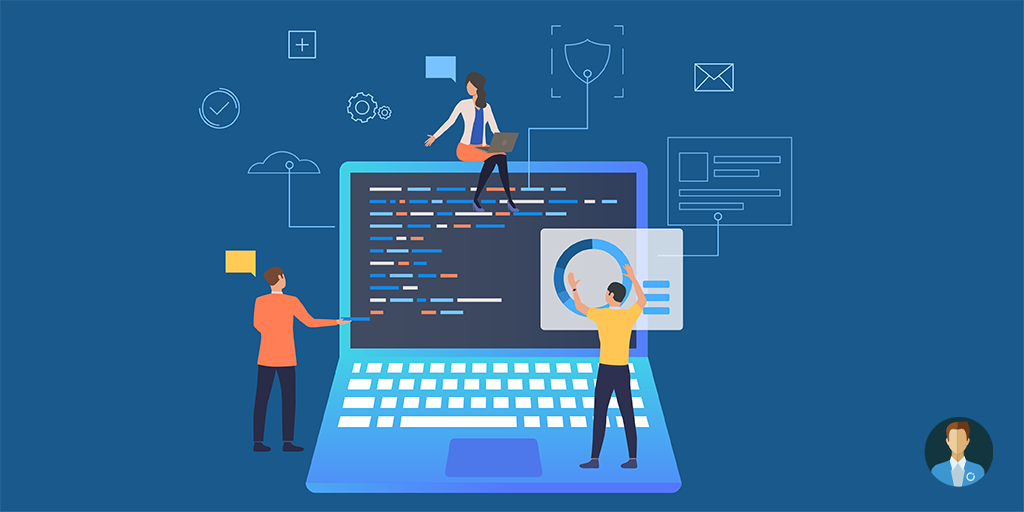Multiple Azure subscriptions are typically managed by a Tenant in an enterprise. Each subscription is tailored to a specific product, project, module, or environment. This article addresses the utilization of Turbo360 for the monitoring and managing these diverse Azure subscriptions.
Scope for monitoring multiple Azure subscriptions in a single dashboard
Let’s take the example of Fly Wheel Cab, an organization that employs various systems to perform a range of tasks, including booking handling, processing, booking validation, and cab migration, and these systems possess multiple environments like dev, staging, and production with respective subscriptions.
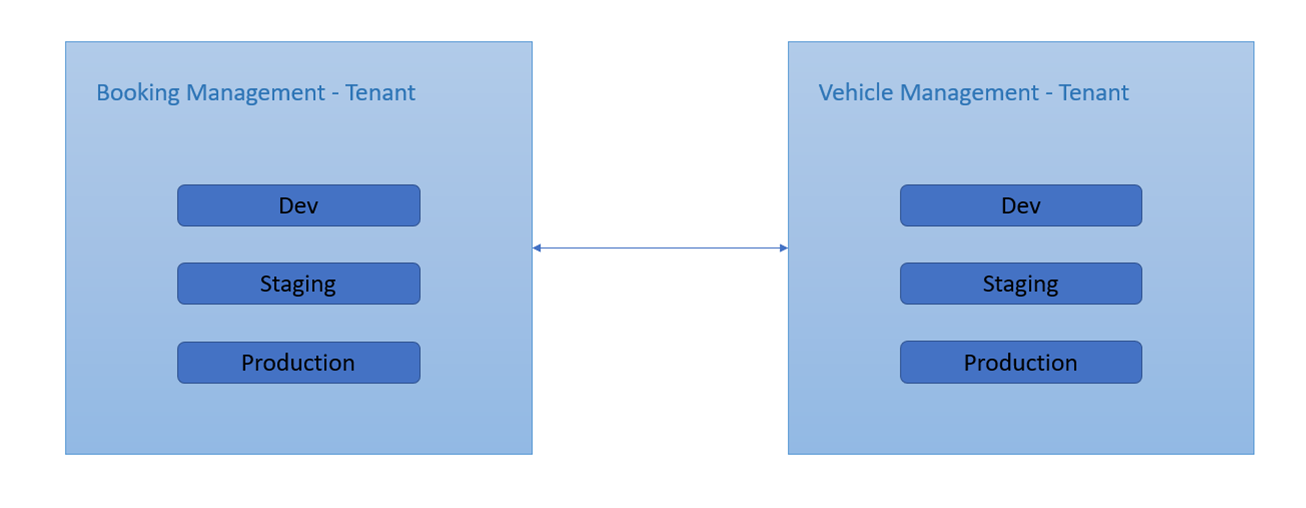
Considering this scenario, the challenge emerges that there needs to be a unified platform to oversee and monitor all the subscriptions. When numerous resources interconnect, the ability to collectively manage and monitor all these resources in a solitary location is hindered.
Benefits of monitoring multiple Azure subscriptions in a single dashboard
Here are some benefits of monitoring multiple Azure subscriptions in a single dashboard.
Centralized Visibility
Instead of navigating through different subscriptions individually, a single dashboard provides a centralized location to monitor and manage resources across all subscriptions.
Consolidated Alerts
Setting up alerts and notifications becomes more efficient when configuring them for multiple subscriptions in a single dashboard. This ensures timely notifications about issues or anomalies across your entire environment.
Reduced Complexity
Managing and switching between multiple Azure subscriptions can be cumbersome and time-consuming. A single dashboard simplifies this process and reduces the complexity of monitoring and managing resources.
This article illustrates how Turbo360 assists in surmounting the difficulties encountered in the Azure portal with the added support of Business Applications.
How to Monitor Multiple Azure Subscriptions in a Single Dashboard?
Turbo360’s Azure monitoring tool helps enterprises by providing an out-of-the-box solution enabling administrators to monitor distributed Azure services from different subscriptions and tenants.
Scenario: Manage and monitor multiple systems in Flywheel cabs using Turbo360
Business Application in Turbo360 addresses a range of business scenarios. Imagine a situation in which Flywheel Cabs must manage and monitor multiple systems by categorizing all resources associated with each functionality. In such cases, Business Application comes in handy.
Flywheel Cabs can establish Business Applications for each process, efficiently monitoring all associated resources in one central location. Users will get an application-level view of your Azure Serverless business orchestration with the help of a Business Application. Organize all the entities that play a role in your business solution into a Serverless Business Application.
Entities can be from Azure Resource Groups, Azure Subscriptions, and Azure Regions.Access all your business orchestrations in one place: Business Application dashboard. This dashboard offers a complete overview comprising the current state of all resources that constitute business applications.Get consolidated reports based on the monitors configured at the entity dashboard.
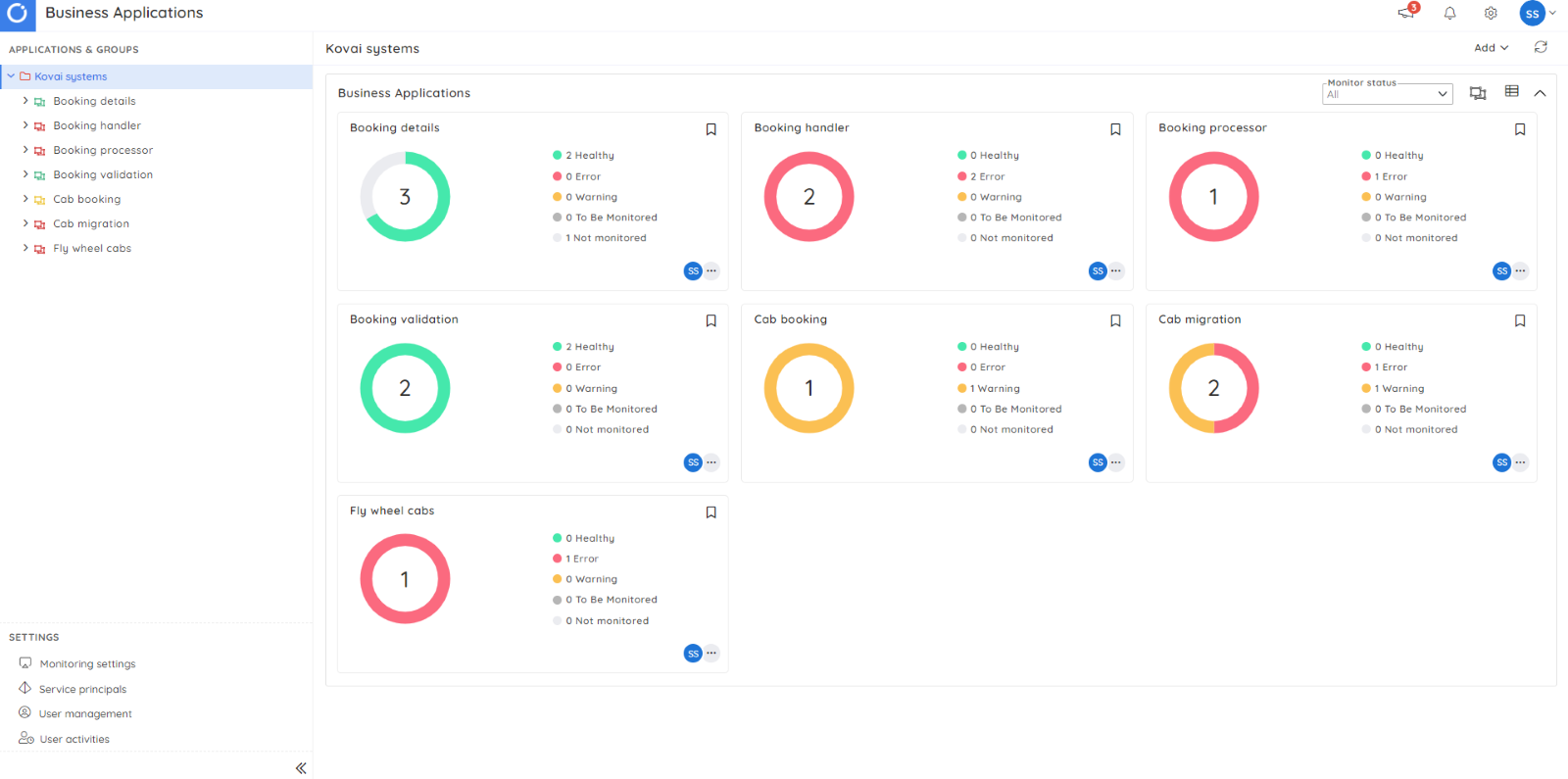
A Business Application can have multiple dashboards. Each dashboard consists of different types of customizable widgets that can be configured and arranged to meet the user’s needs.
To make a connection between Business Applications and Azure Subscriptions, Service Principal can be used in Turbo360. In the Service Principal section, the user can add multiple Service Principals of the same or different tenants.
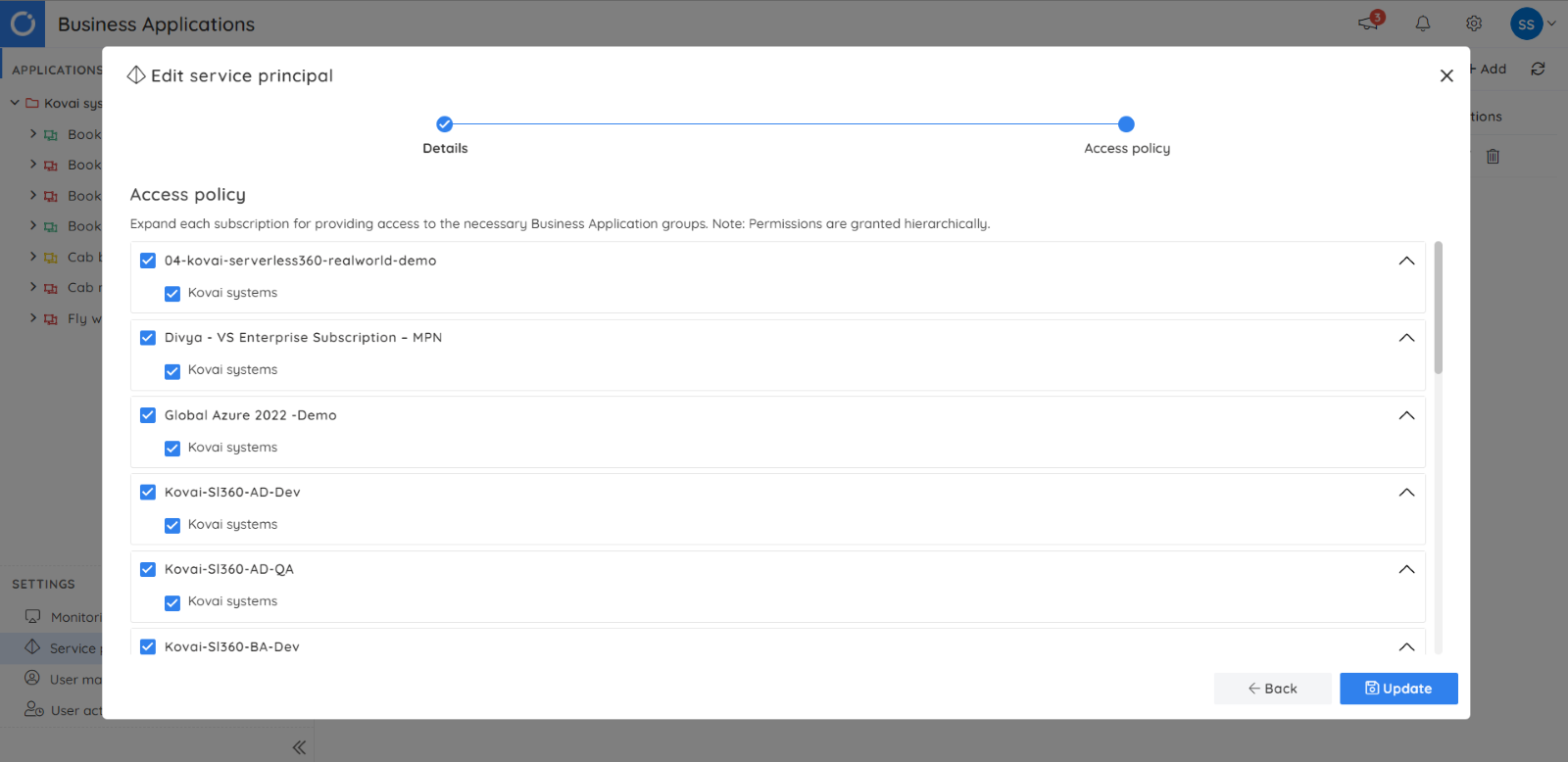
Consider the scenario above, where Flywheel Cabs must manage and monitor various systems spread across Azure subscriptions. This task can be tedious within the Azure environment. However, Turbo360 simplifies this process. The Azure subscriptions can then be organized and restricted according to user preferences for each Business Application group and individual Business Applications.
Once a Business Application is created by grouping all the resources of multiple subscriptions and tenants, users can now leverage various operational and support capabilities. Below described are some of the critical capabilities of Business Applications.
Service Map
Users can gain insight into the relationships among the entities within a business application by making use of the Service Map. This Service Map serves as a physical depiction of the application’s architecture. It provides an intuitive dashboard that presents a comprehensive view of the application, indicating the status of each entity based on its configured monitoring settings.
The left-side menu in the Service Map section of the Business Application contains the associated resources. Users can easily select the required resources from this menu (palette) and have their representations seamlessly added to the right portion (diagram pane) for enhanced visualization. Turbo360 provides the default Service Map where all the relationships between the resources will be depicted in the right-side pane. In addition to that, user can also configure multiple service maps according to their business scenarios.
Flywheel cabs can create a Service Map to define the whole process by connecting the different resources. This visual representation is invaluable for pinpointing any specific step or resource issues.
The cab booking validation here is done in a way that the output from the previous entity (FlyWheelCabs – Azure function app) serves as the input for the Logic app (CabMigration) after which a message is put in the FinalDestination (Service bus queue).
Service Map also indicates the health of the entity with the following color coding
- Healthy – Green
- Warning – Amber
- Error – Red
- To be monitored – Grey
- Not monitored – White
Click on the entity icons to fetch the resource and monitoring details from which you can easily navigate to the respective resource.
Monitor settings
Turbo360 provides various monitoring options for which different kinds of reports can also be configured. Here the resources can be monitored in 2 ways, either at the resource or monitoring profile levels. Escalation policies are an added advantage in monitoring.
Status report
A health status report indicates the operational state of all configured resources and associated rules. This report scheduling can be tailored according to user preferences, specifying specific days of the week and preferred hours for delivery. Users can also opt to send a status report only if there is a violation in the business application.
Violation report
A violation report is sent to indicate if any of the configured rules for the resources are violated. A user can configure the rules evaluation frequency based on which Turbo360 will evaluate the resource rules and send the violation report if any rule is violated.
Users can only receive reports when new violations occur since the last report. Depending on the Aggregation Period specified by the user in the monitoring settings of the Business Application, the metrics for resources associated with it will be aggregated using the selected Aggregation Type. Users can schedule the days and hours for this report as well. Up alerts can be configured for a Business Application, which will notify you when the entire Business Application is restored to a healthy state during the subsequent evaluation cycle.
Summary monitoring will help receive a consolidated report summarizing the status of all the Business Applications. This helps the organization to receive timely and concise reports for all the configured Business applications.
Turbo360 live dashboards
Dashboards can be helpful to know more about Azure resources in an application. With the variety of widgets available, users can analyze the Azure resources on critical metrics from various perspectives. A Business Application can have multiple dashboards. Check the requests count, data in, data out, and various other metrics to know more about the resources associated with your Business Application.
In addition to resource-level dashboards, Turbo360 also provides dashboards at the Business Application level. Flywheel Cabs can create widgets within the main dashboard displaying crucial metrics for each resource. This approach offers them a unified overview of their entire business scenario.
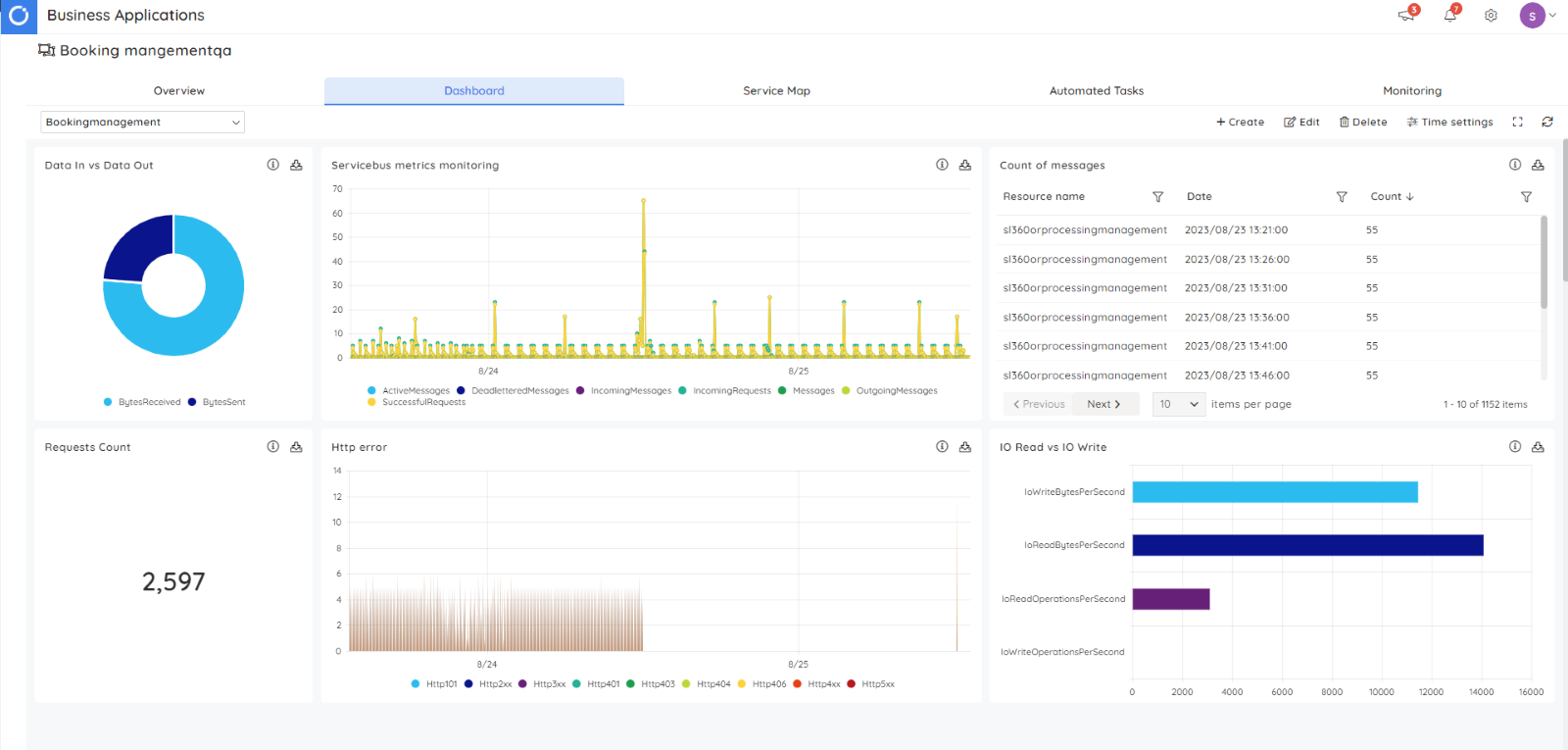
Conclusion
Turbo360 offers a unified solution for managing and monitoring multiple Azure subscriptions, with features tailored to support application-level monitoring, operational capabilities for developers, Service Map visualization, and insightful dashboard analytics, all from a single, user-friendly interface.