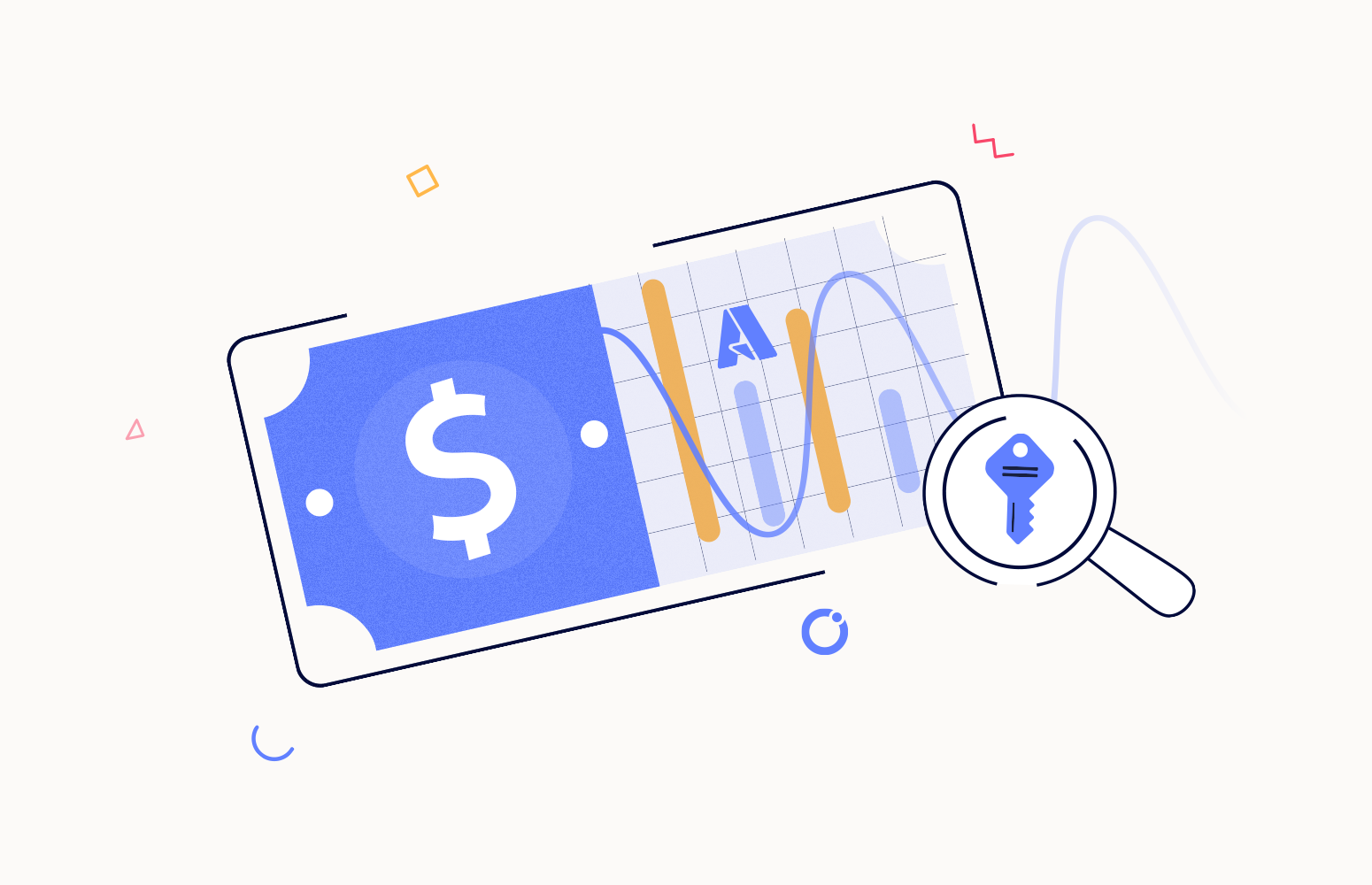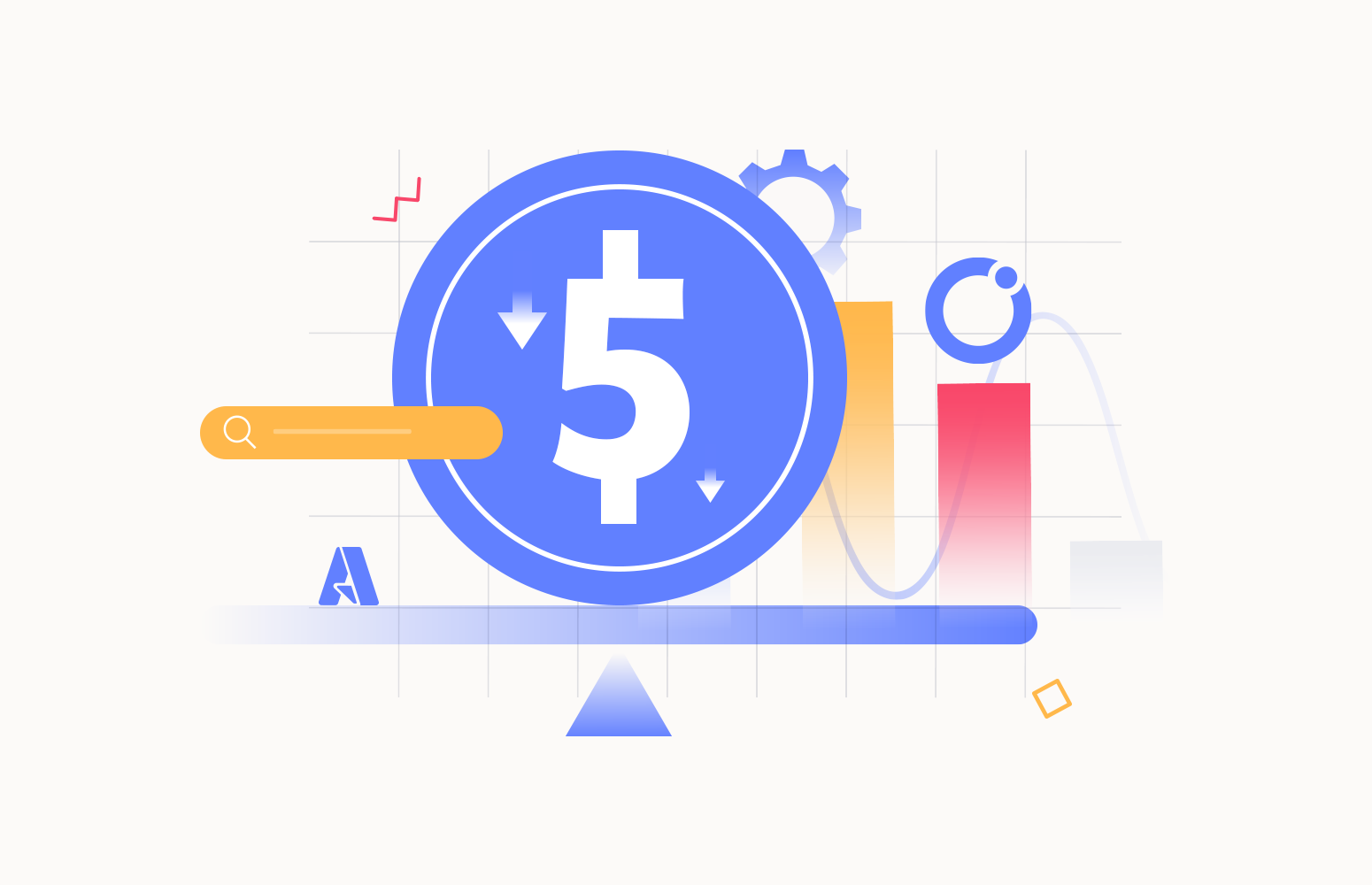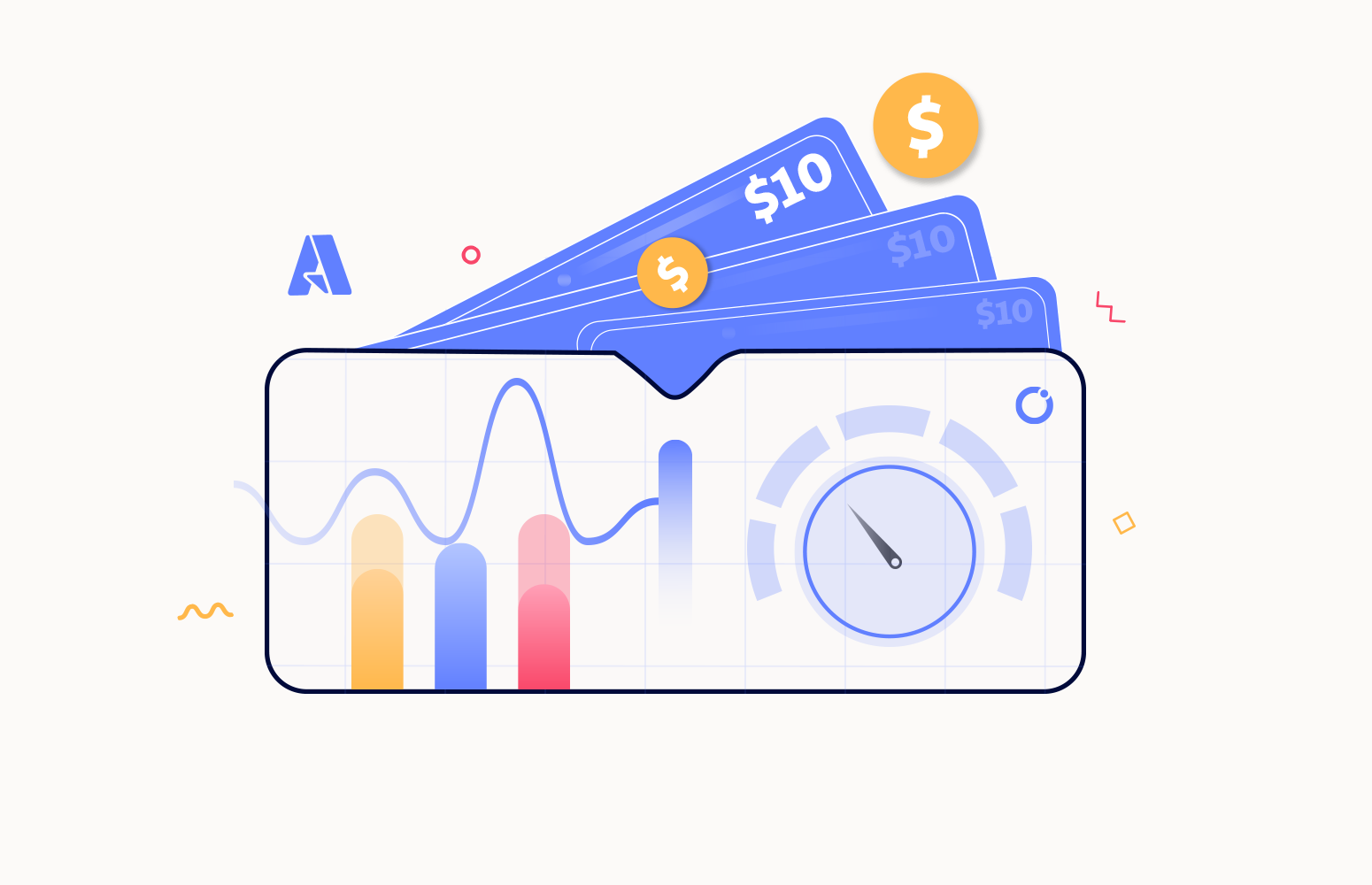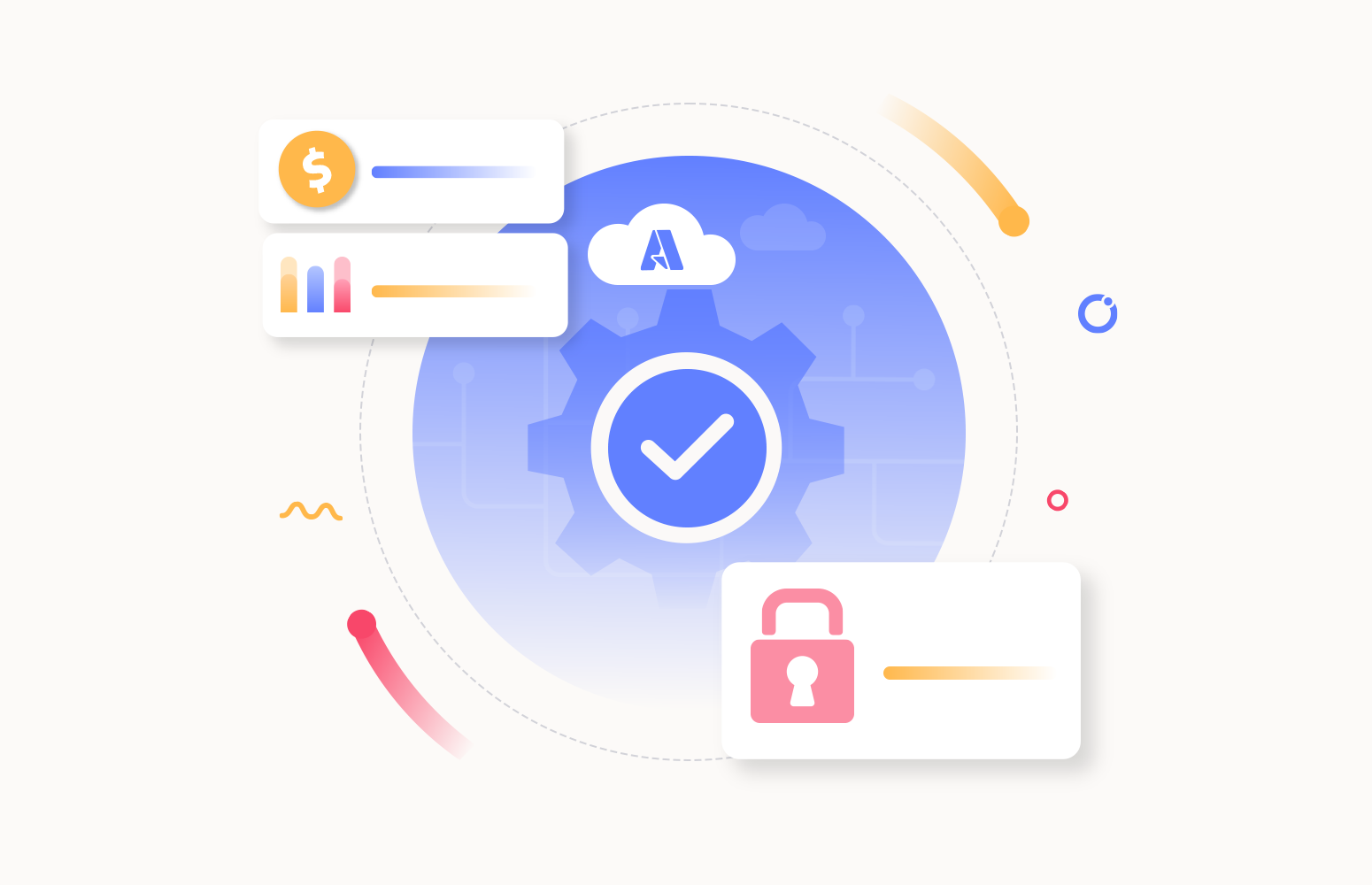In the fast-growing Azure space, it is essential to scale your business as Azure scales up. Azure is cost efficient by providing a pay-as-you-go model, but it is still necessary for enterprise users to undergo a Cost Analysis to keep their budget at stack. Let us consider a scenario, you’re a manager in your organization, and your team has been using Azure for the last several months. It has created multiple resources that cost money. The need for you is to understand Cost Management best practices and want to analyze which resources are the primary drivers of your monthly bill. Also, you would like to set thresholds on your team’s Azure expenses to stay within a budget.
For such scenarios, Azure provides a native solution, Azure Cost Analysis. The Azure Cost Analysis is a free tool that lets you see your Azure cloud spending habits. This data is crucial for effectively controlling and optimizing Azure expenditures.
In this blog, we’ll be focusing on,
- How do you do cost analysis in Azure?
- Grouping and filtering options in Azure Cost Analysis
- Understand billing and resource management scopes
- Use cost alerts to monitor usage and spending
- Monitoring multiple Azure subscriptions with Turbo360
How do you do cost analysis in Azure?
Cost analysis in Azure can be performed by selecting a subscription from the Subscriptions section and navigating to cost analysis under Cost Management tools.
After the analysis, you can view aggregated expenses, determine where expenditures are incurred, and spot trends in Azure spending. Additionally, you can track costs accumulated over time and use this knowledge to predict quarterly, monthly, or annual cost patterns compared to a specific budget.
Microsoft Azure only supports cost monitoring and visualization for a single subscription.
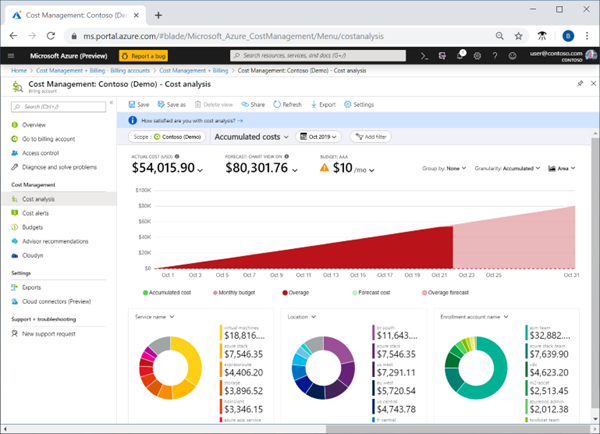
Can we have multiple subscriptions in Azure?
Multiple subscriptions with different access management policies and billing procedures can be added to an Azure account. The following boundaries can be defined using an Azure subscription:
Billing boundary: The billing requirements for utilizing resources are defined by this subscription type. You can create separate subscriptions for different billing needs, and Azure will send independent billing resources for each subscription.
Access control boundary: To represent different organizational structures, you can create an access control boundary at the subscription level by applying access management policies to additional subscriptions.
Why is it recommended to use multiple Azure subscriptions?
Some resource types are subject to subscription limits. When a subscription reaches these limits, you must create other subscriptions and allocate resources for further business orchestrations.
Multiple Azure subscriptions are frequently used by organizations to avoid per-subscription resource limits and to manage better and govern their Azure resources. It is critical to developing a subscription scaling strategy.
You can create a management group hierarchy to manage multiple Azure subscriptions using an Azure account to manage all your subscriptions and resources.
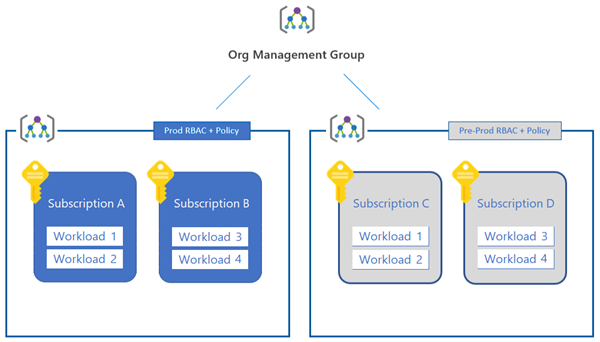
Which resource groups cost the most so far this month?
Azure Cost Analysis view allows you to visualize cost usage by applying filters over a specified time. You can determine the maximum cost incurred by a resource group (or) resource for any customized date range.
You can determine which resource groups are used most expensively for a particular month by choosing the resource group option from the list of preview views while defining a cost analysis view and specifying the time interval.
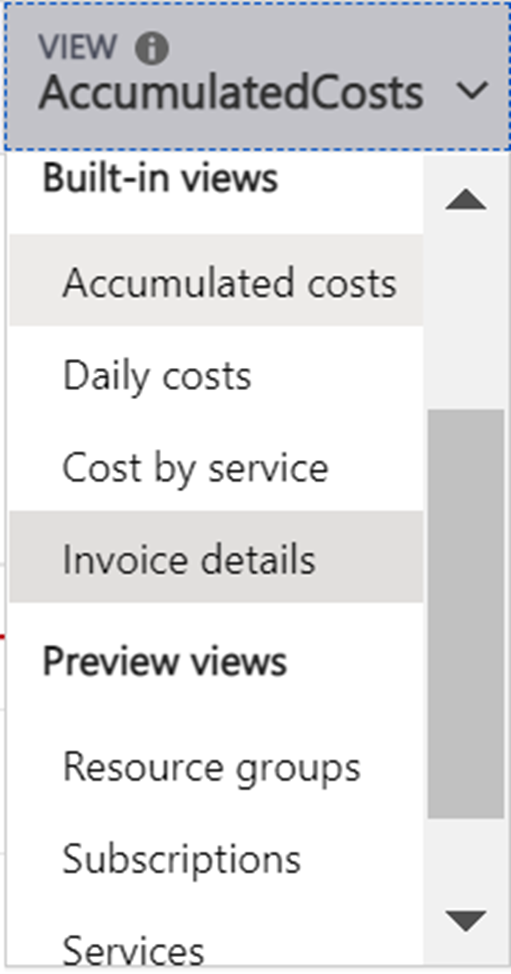
Which resources cost the most so far this month? Are there any subscription cost anomalies?
You can determine which resource is used most expensively for a particular month by selecting the resource option from the list of preview views while defining a cost analysis view and specifying the time interval.
Anomaly detection in Cost Analysis helps you have prior knowledge of cost fluctuation over a period without any surprises. It allows you to understand if the cost usage pattern is unusual.
Navigate to Cost Management from Azure Home in the Azure portal. Choose a subscription scope, then select Cost analysis from the left menu. Select any view from the Preview views section of the view list. If available, you’ll notice the anomalies as a part of insights if you have any cost anomalies.
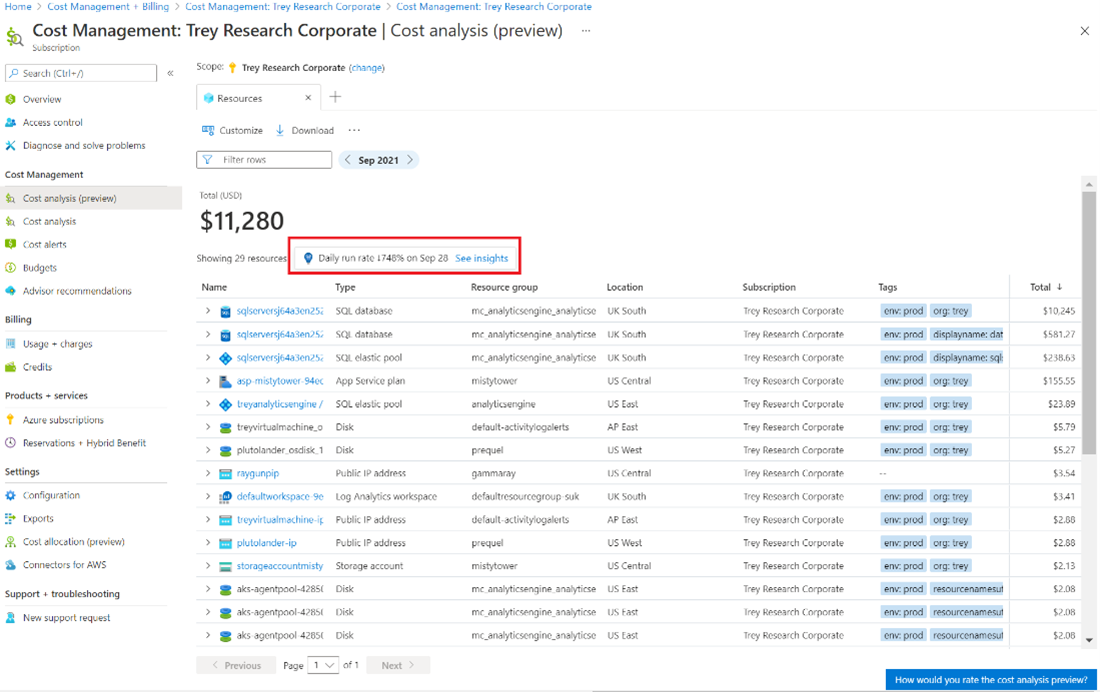
How many reservations are being used? Which resources are utilizing reservations?
Reservations offer a billing discount while not affecting your resources’ runtime state. When you make a reservation, the discount is applied automatically to matching resources.
You can purchase Azure Reservations by committing to one-year or three-year plans for,
- Virtual Machines
- Azure Blob storage or Azure Data Lake Storage Gen2
- SQL Database compute capacity
- Azure Cosmos DB throughput and other Azure resources
Only resources covered by an Enterprise Agreement, Microsoft Customer Agreement, Cloud Solution Provider (CSP), or subscriptions with pay-as-you-go rates qualify for a reservation discount.
All the purchased reservation utilizations can be viewed by navigating to Reservations in the Azure portal. To view the utilization history and specifics, select the utilization percentage.
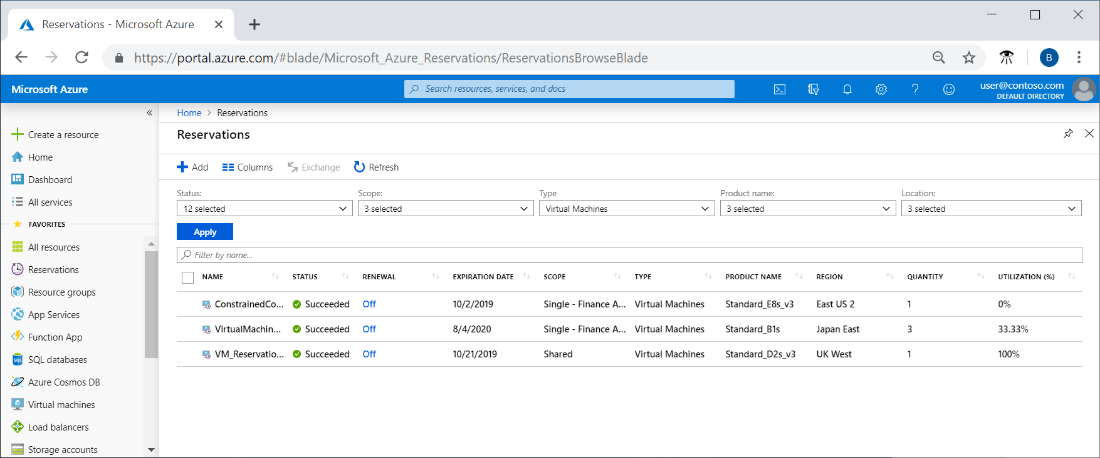
Grouping and filtering options in Azure Cost Analysis
Azure Cost Analysis Views can be visualized by filtering your cost data based on shared properties such as meter category, subscriptions, resource groups, resource types, tags, etc.
You can organize your cost data by common properties such as meter category, resource group name, subscription, and tags.
Understand billing and resource management scopes
Billing is managing the business relationship and issuing customer invoices for goods or services. You can control all your payments, invoices, and cost tracking through your billing account.
Azure offers three resource management scopes. Each scope supports access and governance management, which may or may not include cost management.
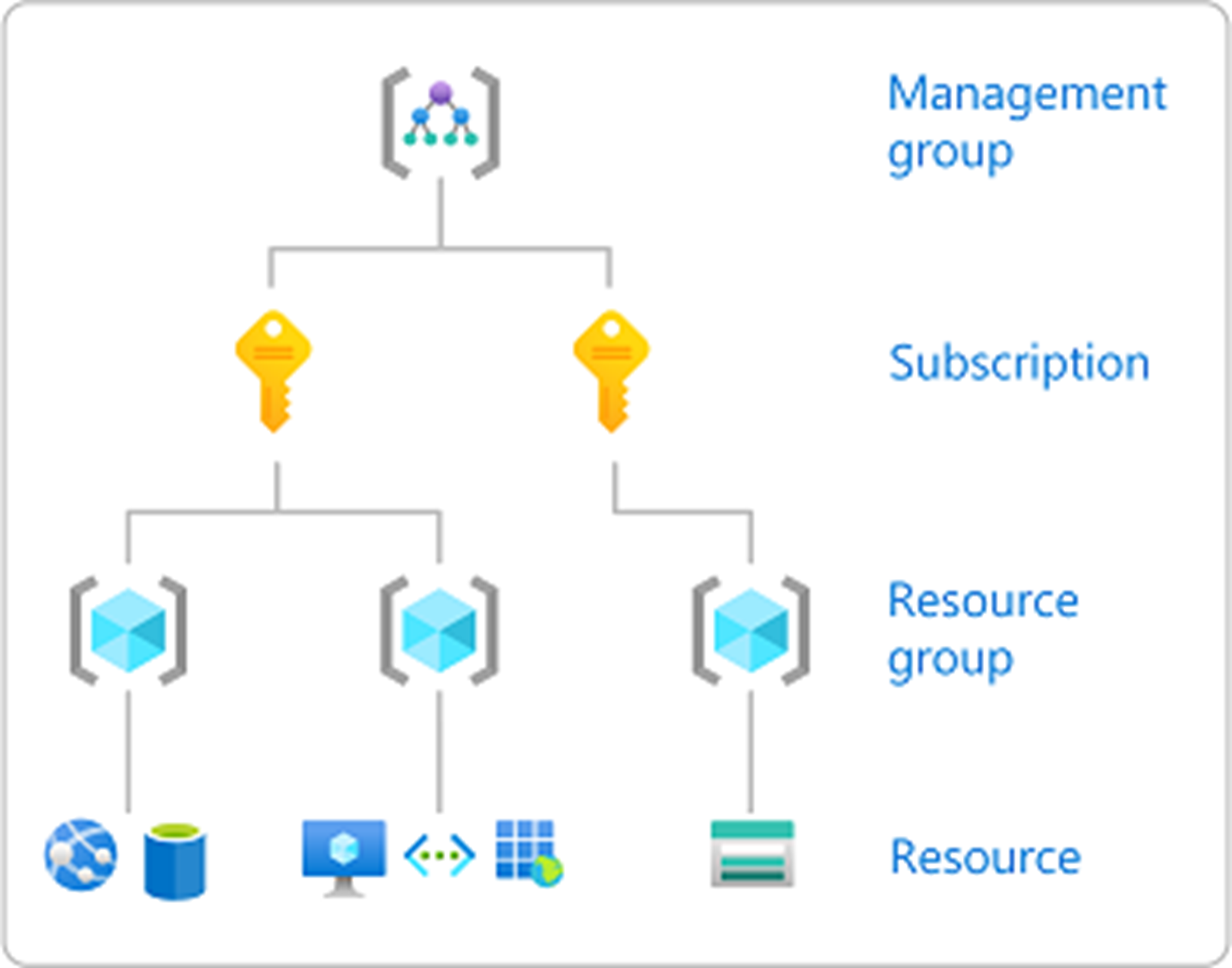
- Management groups are hierarchical containers used to arrange Azure subscriptions. A management group tree can support up to six levels of depth. The Root level and the subscription level are not included in the limit.
- Subscriptions are the primary storage containers for Azure resources.
- Resource groups are logical collections of connected resources for an Azure solution with a standard lifecycle. An illustration would be resources that are deployed and removed simultaneously.
Use cost alerts to monitor usage and spending
Azure Cost Analysis supports three alerts: budget, credit, and department spending quota.
- Azure budget alerts notify you when your spending, whether in terms of usage or cost, reaches or exceeds the limit specified in the alert condition.
- Credit alerts inform you when your Azure Prepayment (previously called a financial commitment) has run out. Credit warnings are automatically generated at 90% and 100% of your Azure Prepayment credit balance.
- When your department’s spending goes over a specific quota threshold, you’ll receive a notification from department spending quota alerts.
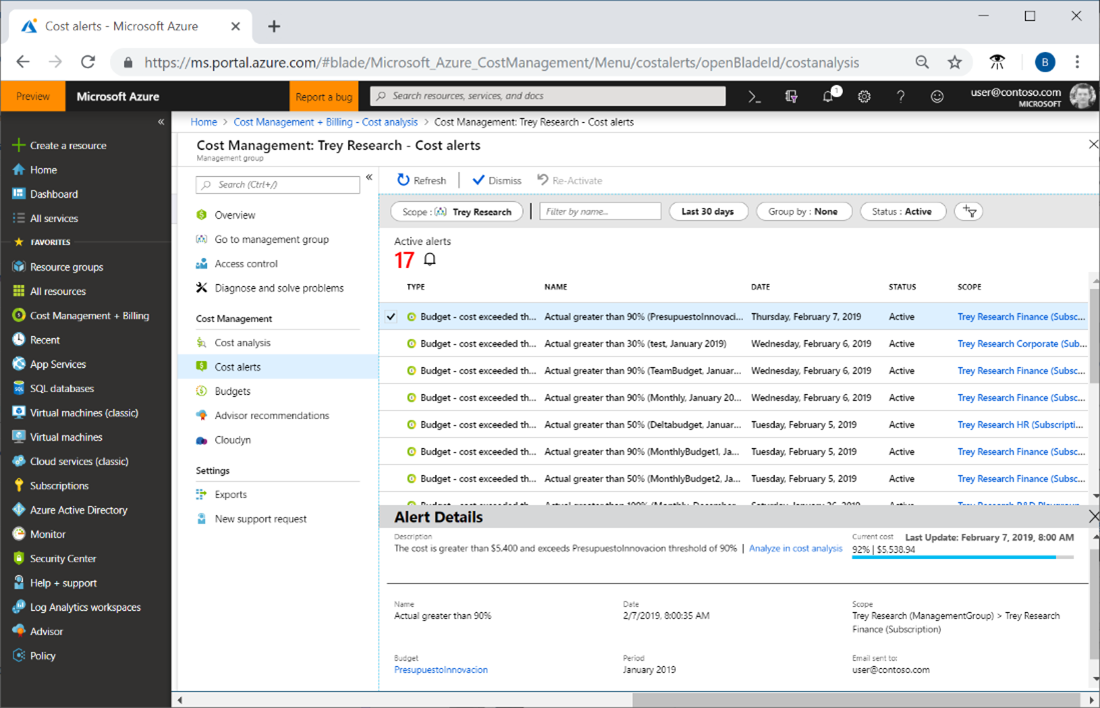
Though Azure Cost Analysis has its pros, it also has its cons. The feature set provided by Azure is restricted to a single subscription level. This restriction does not favor enterprise organizations as they usually work in multiple environments. Visualizing multiple environments under one roof would be a beneficial option for such an enterprise user. Moving further in the blog, we will discuss how such visualizations can be achieved with Turbo360.
Monitoring multiple Azure subscriptions with Turbo360
Turbo360’s Cost Analyzer is an all-in-one integrated solution that offers a variety of features to meet the user’s needs and requirements.
Analysis Views in Cost Analyzer can visualize multiple Azure subscription and resource costs simultaneously. Grouping and filtering options are provided to customize views according to the user’s preferences.
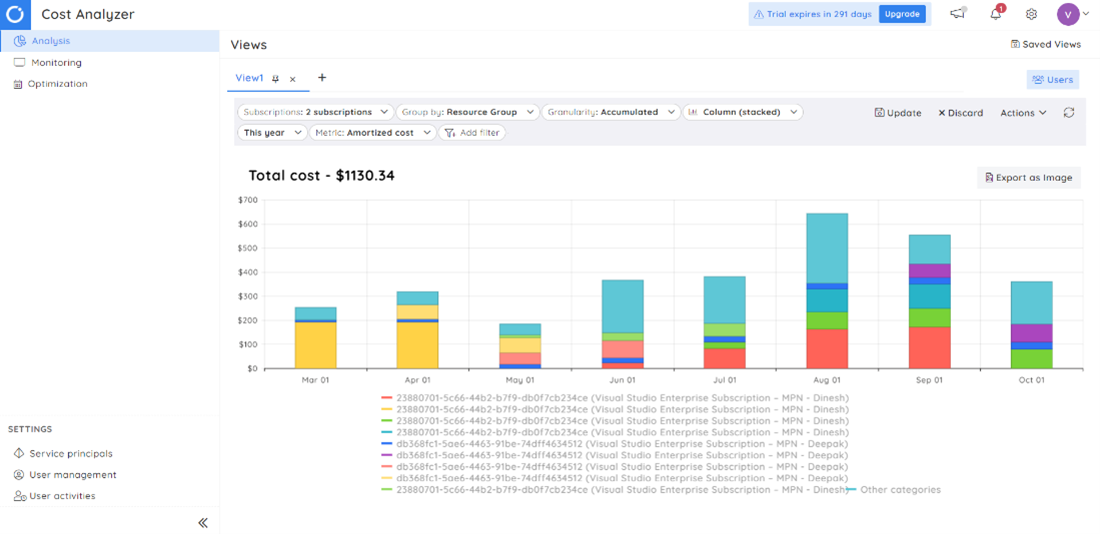
Monitors in Cost Analyzer allow you to set a monthly or daily budget for their Azure costs and receive notifications if the actual cost exceeds the budget. You can also have a preview of Azure cost trends to have prior knowledge before creating a monitor. Monitor rules for a single monitor can be specified across multiple subscriptions.
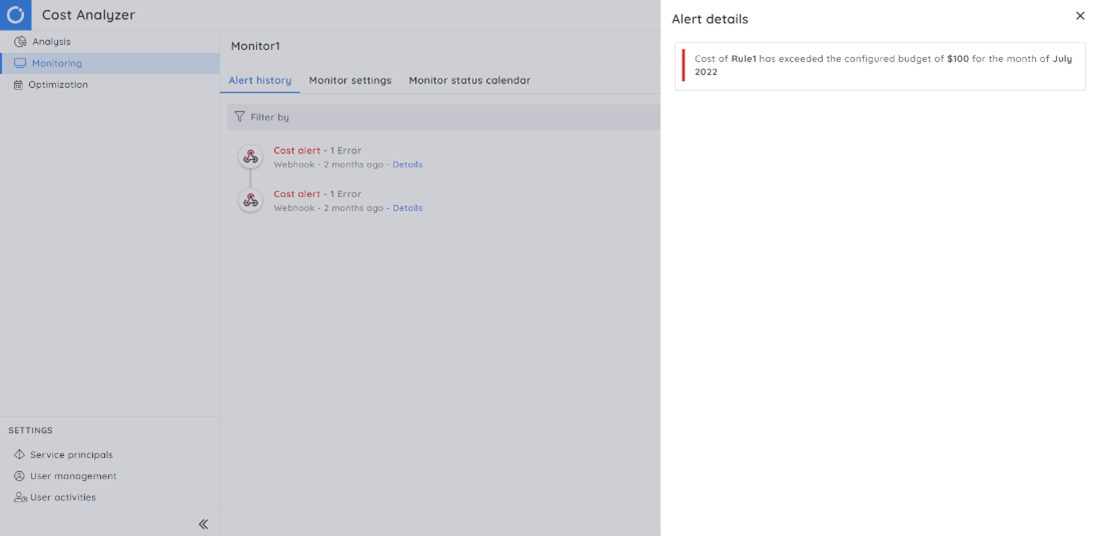
Cost Optimization in Cost Analyzer enables you to create optimization schedules with resources associated by defining the tiers, throughput values, and the resource state concerning the Up and Down hours of a week.
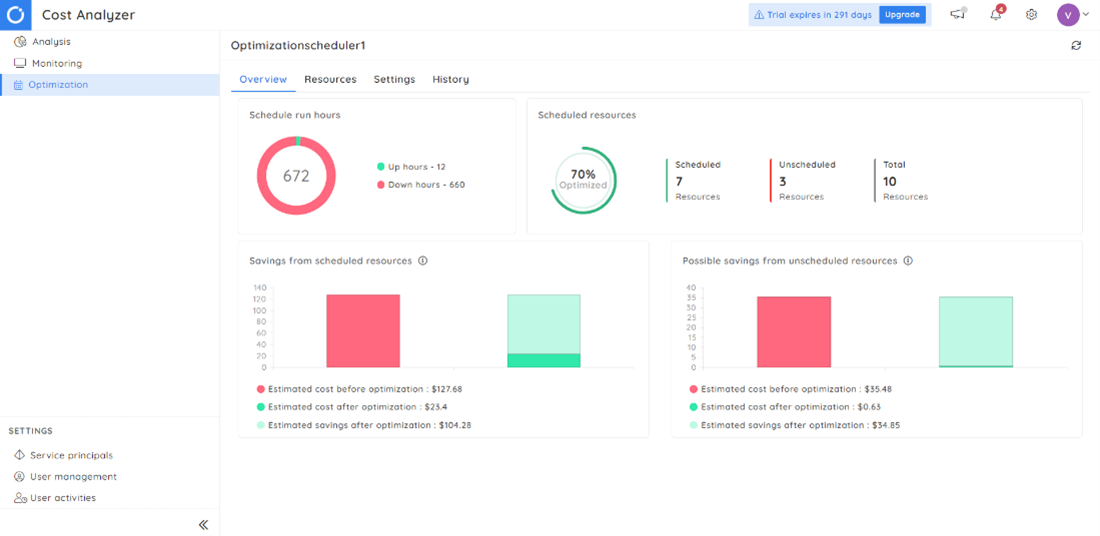
Summary
Turbo360’s Cost Analyzer is one of the best solutions that provide cost visualization and cost monitoring support for multiple Azure subscriptions.
Check out Cost Analyzer features by trying out the preview version currently available in the Turbo360 application for all licensing types.