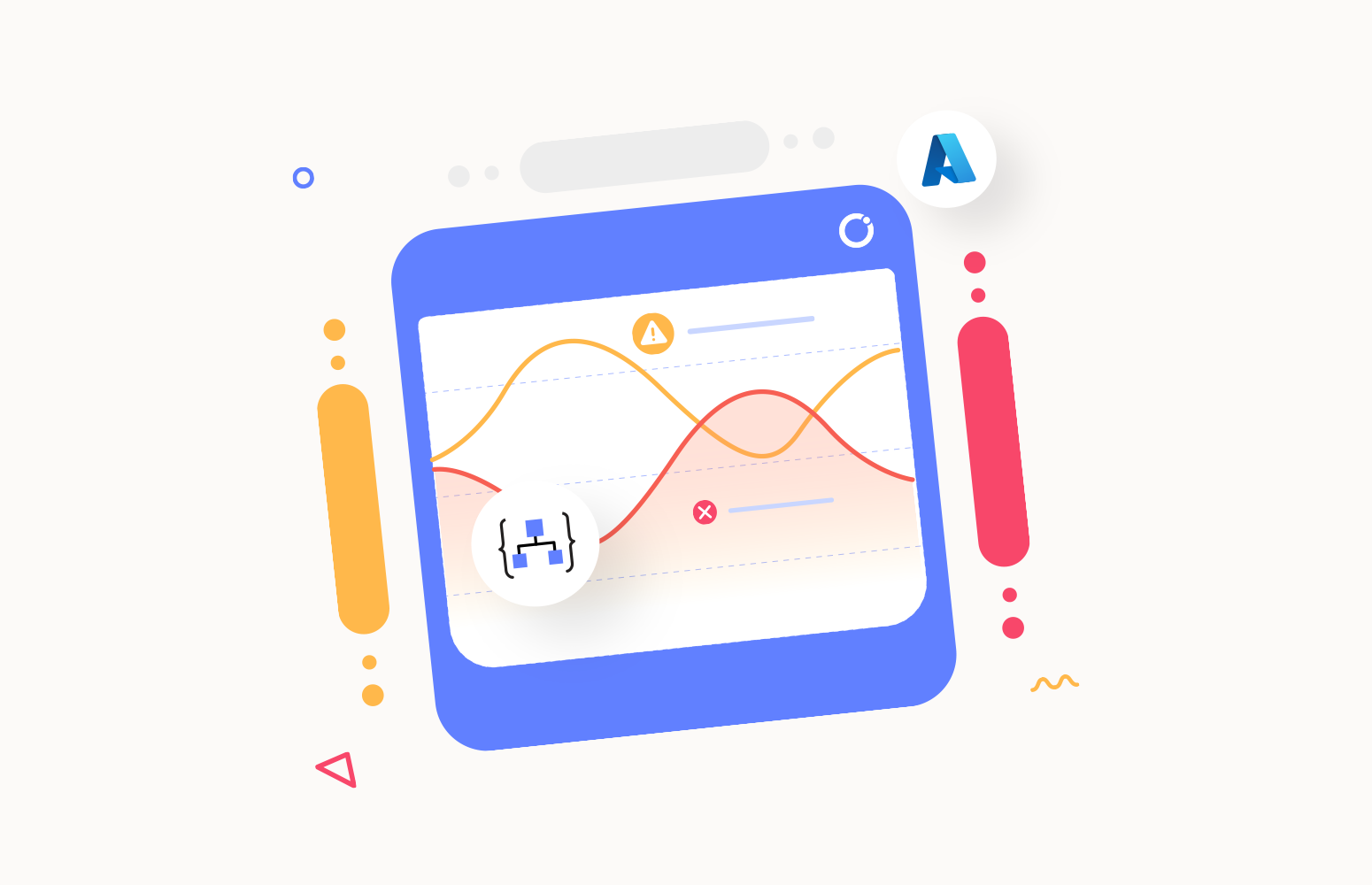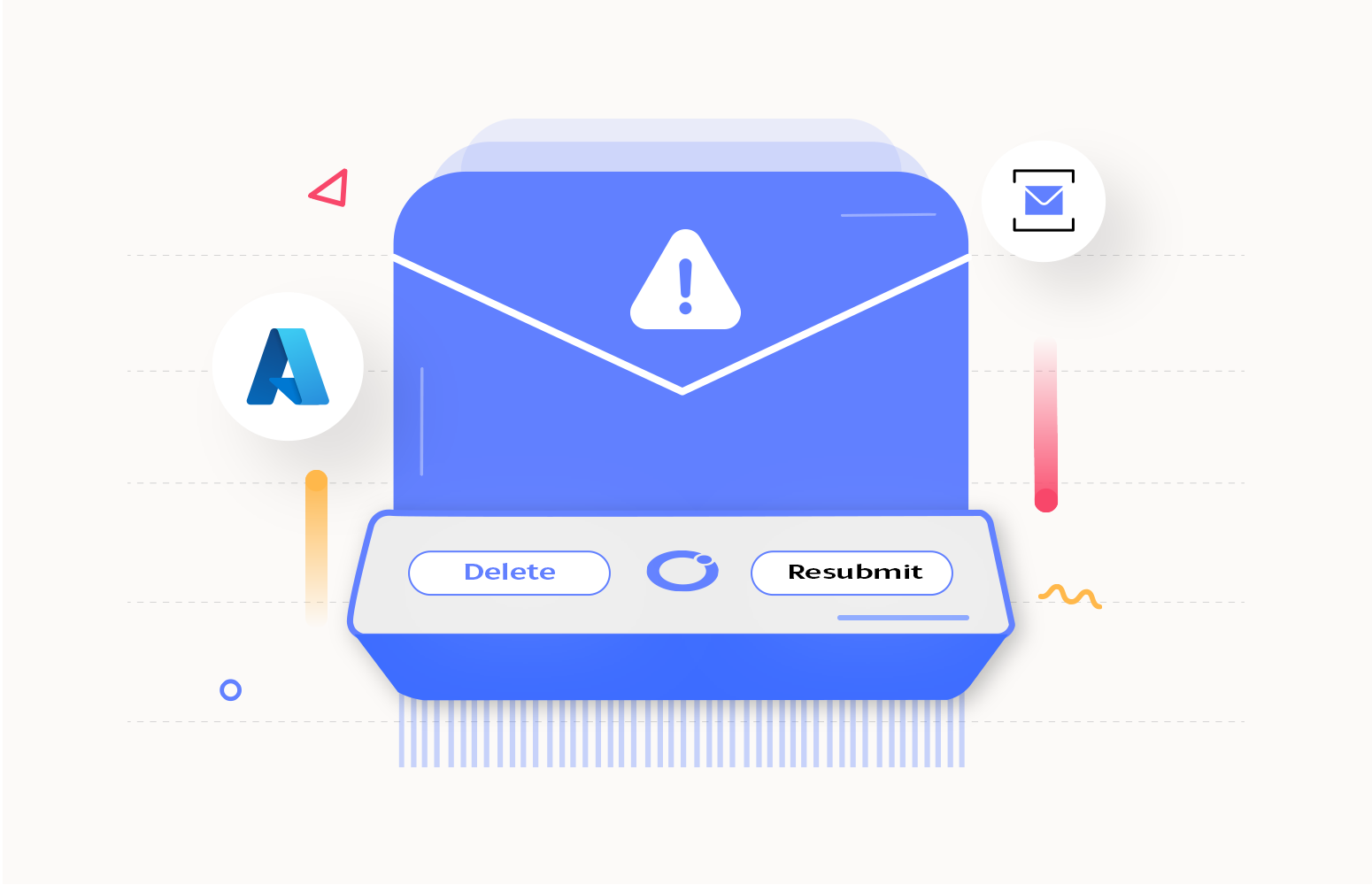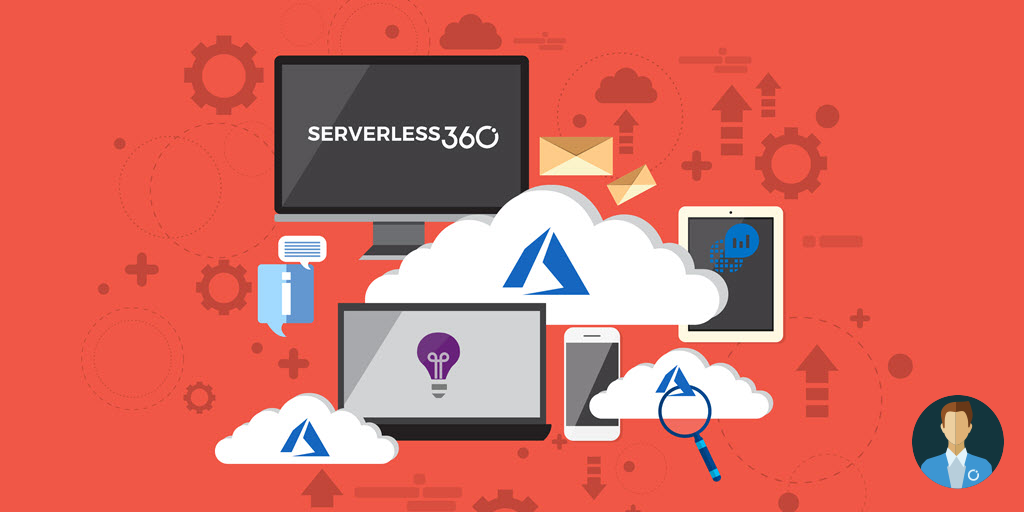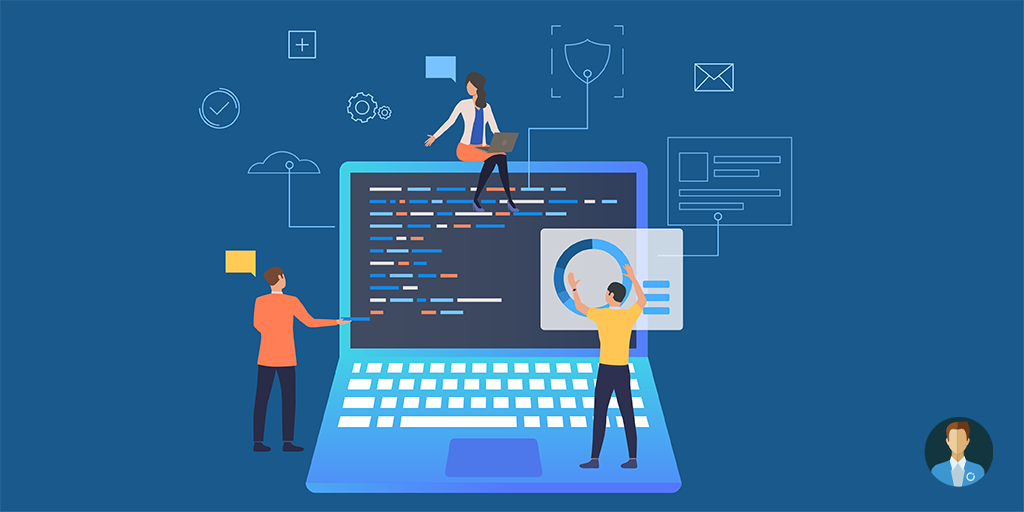Monitoring Azure Logic Apps is crucial for managing and improving the performance of your integration workflows in Azure. As more organizations use Logic Apps to automate their business processes, having a strong monitoring system is important.
What is Azure Logic Apps Monitoring?
Azure Logic App Monitoring is a critical practice that involves the continuous observation of key metrics, including execution times, success rates, and error occurrences, providing real-time insights into the health and functionality of Logic Apps.
The cornerstone of this monitoring effort is the Azure Monitor service, which serves as a sophisticated platform, offering visibility into the intricate workings of Logic Apps. This comprehensive monitoring framework empowers users to delve into execution details, detect anomalies, and establish proactive alerts for prompt issue resolution.
In essence, Azure Logic App Monitoring stands as a vital tool, enabling organizations to uphold a robust and seamless operation of their integration workflows in the Azure environment.
3 Main Benefits of monitoring Logic Apps
- It is primal to monitor the Logic apps to maintain the reliability and performance of the B2B workflows.
- Monitoring the Logic App helps us to envision a real time visibility of the flow of the Logic Apps, with which you will be able to check the status of runs, track data and identify issues.
- Monitoring the Logic Apps can give valuable insights about the actions and events within your Logic Apps.
4 Best Practices for Azure Logic Apps Monitoring
Azure provides different options to monitor the Logic apps in the portal.
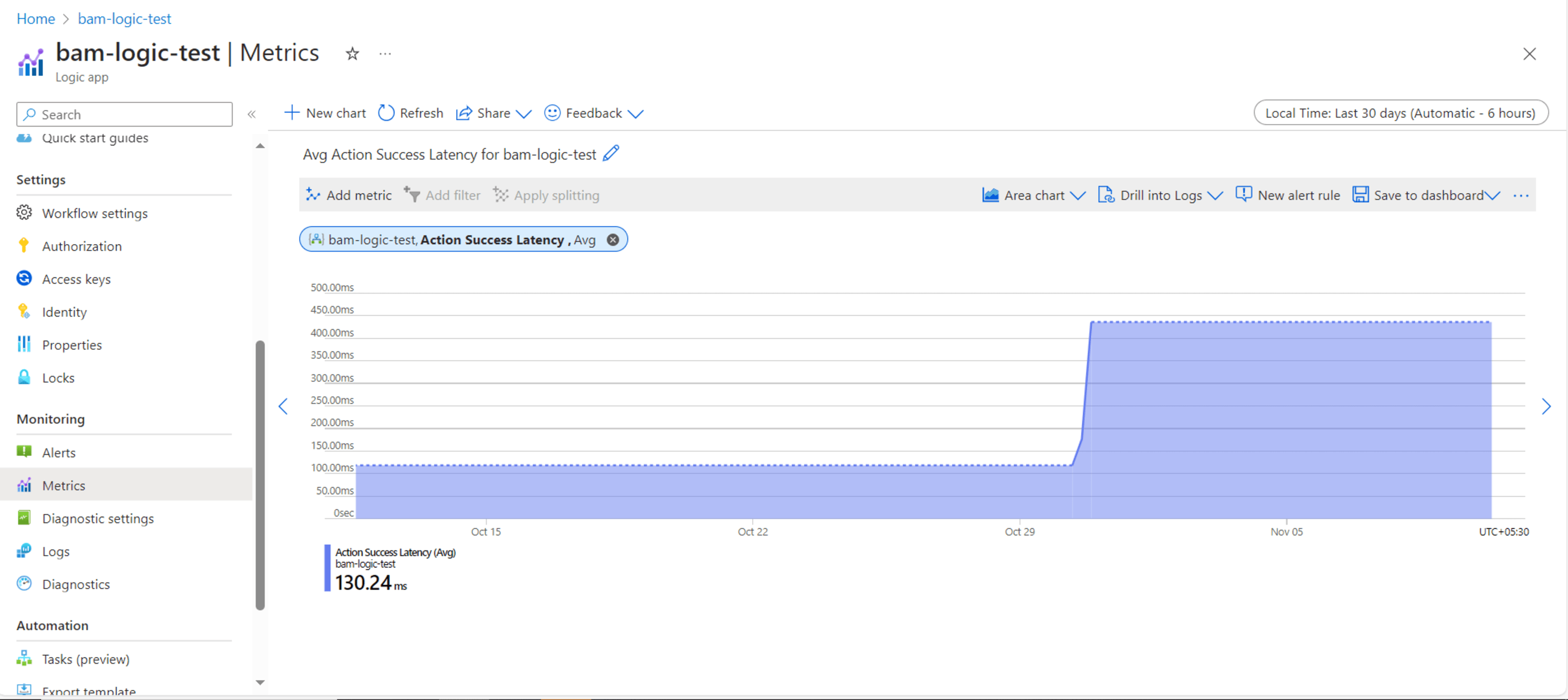
- Alerts – In azure, Logic Apps can be monitored by creating various alert rules. Each alert rule can be mapped to a metric or an activity log.
- Metrics – Azure provides a dashboard view of all available metrics which also supports various chart types.
- Diagnostic settings – Diagnostic setting logs can be configured for either logs or metrics. Various other resources such as log analytic workspace and storage accounts can be configured to receive the alerts.
- Logs – An app insight can be integrated to the Logic App, to send all the data such as traces and events. You can later query the app insight to gain insight into the Logic App.
3 Major Challenges in monitoring Azure Logic Apps with Azure Monitor
- Though we have various types of monitoring in azure, this does not provide a consolidated view on the performance or status of the Logic App. Without an overall view of the metric values, it can be quite difficult to track the Logic Apps when there are numerous runs and triggers configured in each.
- On top of that if another resource like app insight or log analytic workspace is configured to the Logic App, then you will have to pay for the other resource too.
- The notification streams that the alert can be sent to are also limited in the Azure portal.
Effectively handle Azure Logic Apps failures with Turbo360
Turbo360 Business Application provides an Azure Logic App monitoring tool to monitor and handle the Logic Apps. In this module, you will be able to create a business application, which is nothing but a logic group consisting of a collection of resources. All similar resources from a business process can be associated to a business application and can be monitored easily.
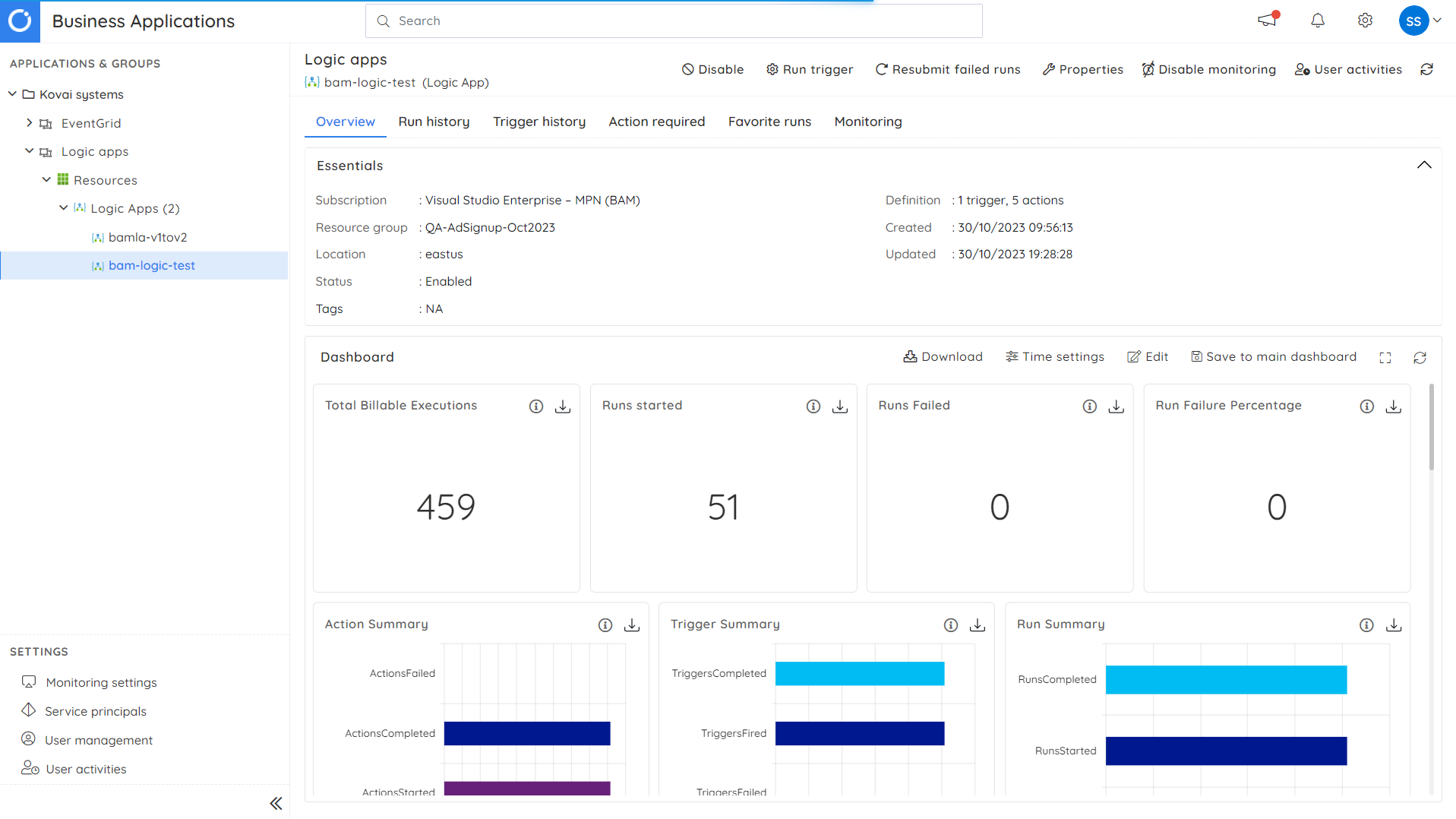
Once a Logic App is associated to a business application, you can navigate to the resource page in the business application which provides you with a home page consisting of the basic details of the Logic App along with high level view of few important metrics in the form various charts which can also be reconfigured based on your preferences.
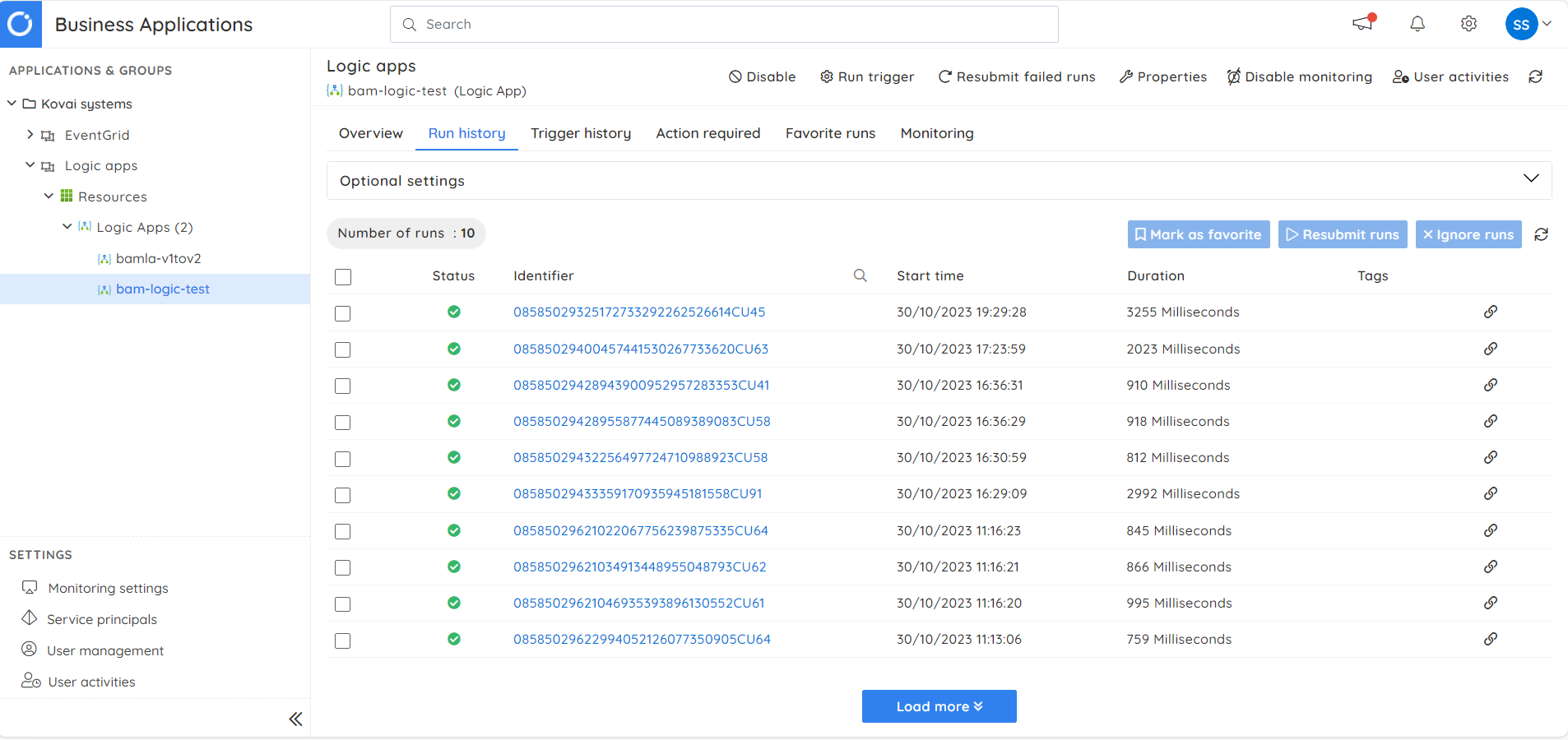
Turbo360 also provides two additional tabs in which the details regarding the run history and trigger history can be seen. In addition to this there is a separate tab called action requires where all the failed runs of the Logic App will be listed.
From Serverlss360, you can directly enable and disable the Logic Apps. Additionally, you can also resubmit the failed runs automatically.
Turbo360 provides you with a variety of options to monitor the Logic Apps.

Status Monitoring
The state of the Logic App can be monitored regularly based on the frequency you define. In addition to state monitoring, Turbo360 introduces an intriguing feature known as ‘auto-correct status.’
By configuring a rule to oversee the state and setting the error status to ‘Disabled’ and the auto-correct status to ‘Enabled’, Turbo360 automatically attempts to enable the Logic App whenever the resource rule detects it as disabled. You will also receive an alert once this process is completed.
Failures monitoring
Furthermore, Serveless360 offers the ability to monitor the failed runs count. which can be a cumbersome task when trying to access this data through the Azure portal. To obtain this information within the Azure portal, you would need to set up an Application Insights resource for your Logic App, configure a query, and create an associated alert.
This process can become complex and costly, as it entails not only the Logic App expenses but also the additional costs associated with Application Insights. Turbo360 offers this information and monitoring the same at ease.
Metrics monitoring
All the metrics that are available in the Azure portal are provided within the Turbo360 portal. What makes this interesting is that, alongside just monitoring the metrics, Turbo360 lets you configure an automated task for each rule that is configured. An automated task is a background activity that will be executed when the error threshold of the metric is violated.
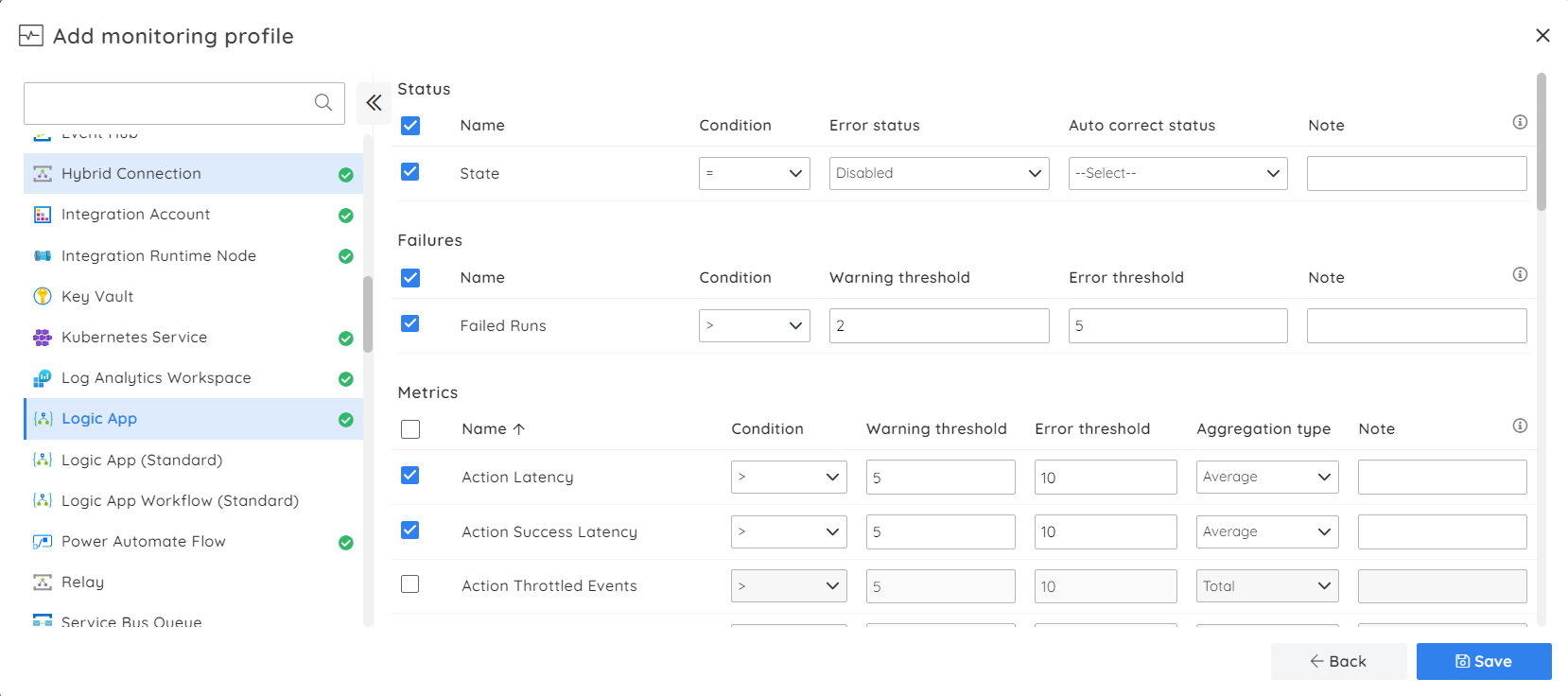
Profile monitoring
On top of all this monitoring, Turbo360 presents you with an option called profile monitoring. In the business application module, you can create a profile, which is nothing but defining a set of rules for the resources based on which they will be monitored. These profiles can then be configured for a business application, where you will already have associated a similar set of resources that need to be monitored.
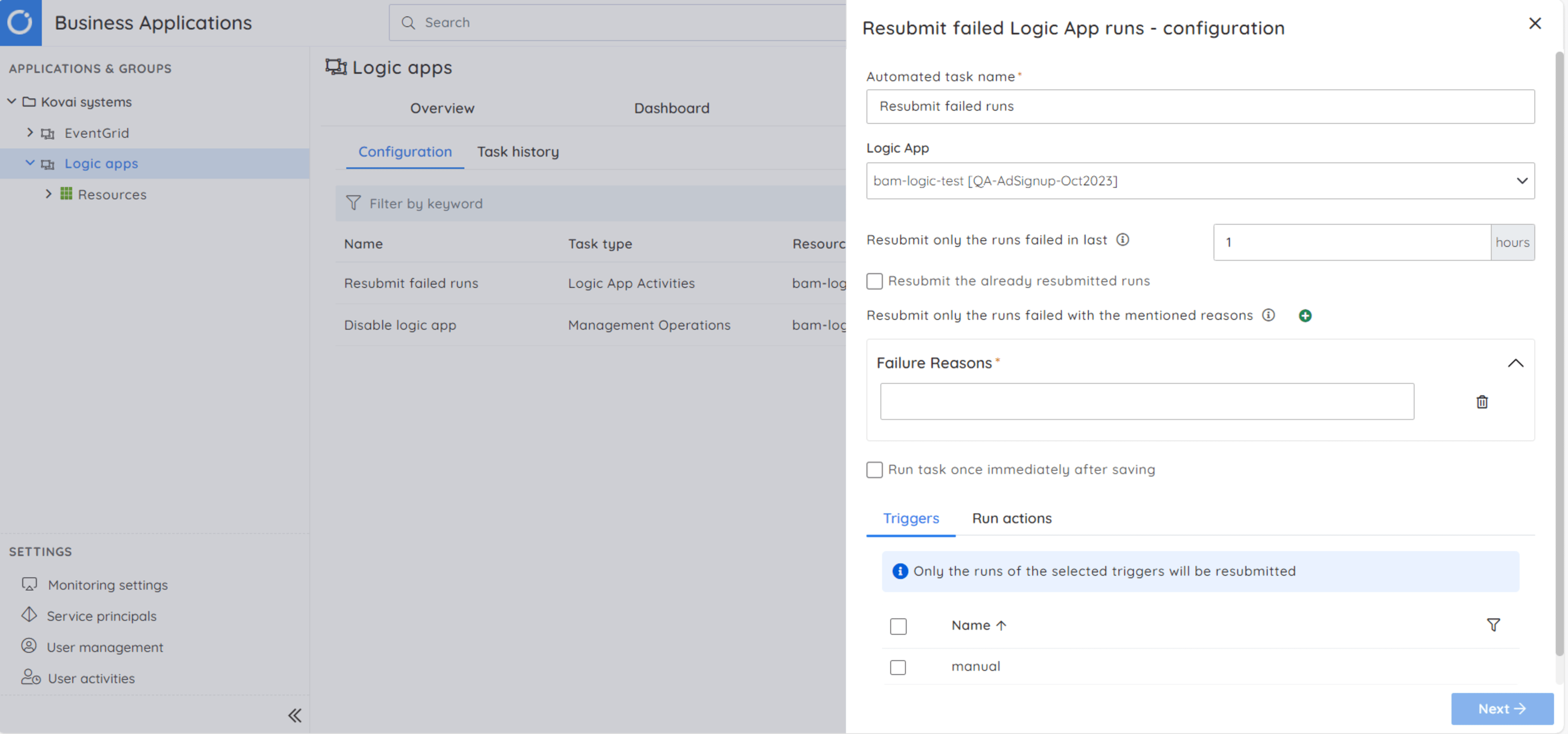
Automated task
An automated task is a predefined configuration offered by Turbo360. This can be customized based on your preference and can also be scheduled to run at specific intervals. In Turbo360 there are 2 automated tasks available for the Logic Apps. The automated tasks can be configured to resubmit the failed Logic App runs and to enable and disable the Logic Apps at regular intervals which can be cost efficient.
Conclusion
To bring it all together, though azure offers different ways to monitor the Logic App, there is no place to view the data in a consolidated and cost-effective form. Turbo360 with its innovative solutions provides you with all the data and monitoring of the same in the easiest way possible.
Discover more about the product on the Turbo360 website and take advantage of a no-obligation trial. You can also engage in discussions about your Azure resource management challenges with our team through a demo.