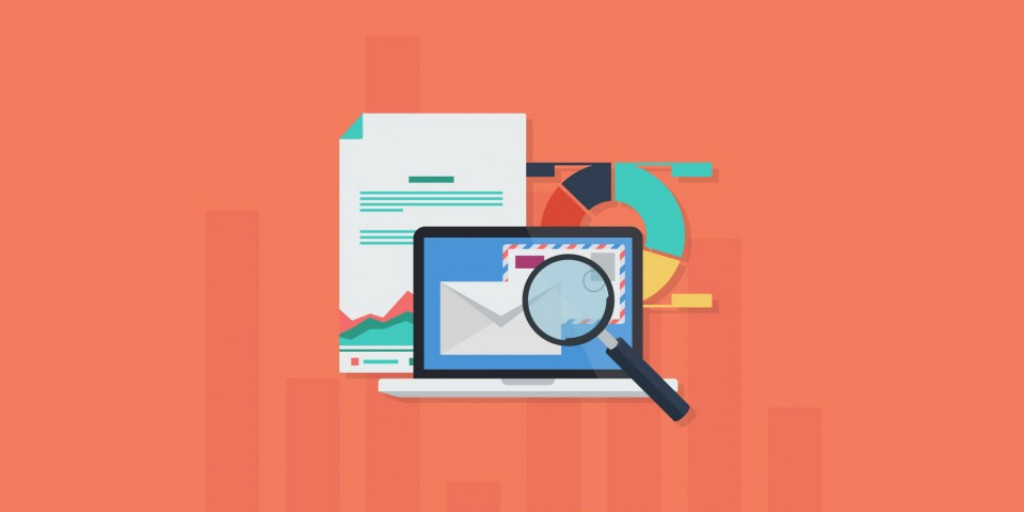Managing Azure Topic Subscription Rules is a new feature in Turbo360 that is built to improve your tooling experience while building complex hybrid integration solutions. This blog post will give you a basic idea on why built this feature in Turbo360.
What is Azure Service Bus Topic Subscription?
An application or a service needs to interact with the other applications or services irrespective of where it is running. One effortless way of doing this is by using the Microsoft Azure Service Bus. We can use either Service Bus Queues or Topics. Topics provide one-directional communication using Subscriptions. Topics act as a broker that stores sent messages until they are received. Each topic may have multiple topic subscriptions.
What is Topic Subscription Rules?
A subscription to a Topic is like a virtual queue that receives the copies of the messages sent to the Topic. A Filter or a Subscription Rule specify which messages sent to that Topic must be received by a Topic Subscription. Whenever a Topic Subscription is created, a default Topic Subscription Rule is created which enables all the messages sent to that Topic to be received by it.
Need for Topic Subscription Rules
In a business process, messages having specific characteristics must be processed in a specific way. Azure Service Bus facilitates this using the Subscription Rules. Though Topic Subscription sees all messages to the Topic, Subscription filters copy a subset of messages to the virtual subscription queue.
Types of Topic Filters
Boolean Filters: The True Filter selects all the arriving messages to the subscription where the False Filter selects none of the arriving messages
SQL Filters: A SQL Filter has a SQL – Like conditional expression that is evaluated in the broker on the arriving messages’ system and user-defined properties. It tests for the existence of certain properties using EXISTS, null-values by IS NULL and plain text matching with LIKE.
Correlation Filters: The correlation filter is usually matched against the CorrelationID property of the arriving messages. It has a set of conditions that can be matched with more than one arriving messages with user or system properties. A match is said to exist when the value of the arriving messages’ property is equal to the value specified in the correlation filter.
Actions in Topic Filters
Operations can be performed on the messages in that Subscription by specifying the action in the Topic Filter. Let us consider a scenario in a business process where the sales related messages are received by the Sales Topic. The business process requires the messages with sales greater than 100 to be received in a Topic Subscription and the sales must be reduced by 50, then we can create a Topic Subscription with the filter as sales > 100 and Action as set sales = sales – 50.
Managing your Azure Topic Subscription Rules from Turbo360 is possible now.
Subscription Rule Manipulation using Turbo360
Now, ServiceBus360 can be used for Topic Subscription Rule Creation and Deletion which is not possible using the Azure Portal which will be very useful in managing the Topic Subscriptions in a business process.
Creating a Subscription Rule 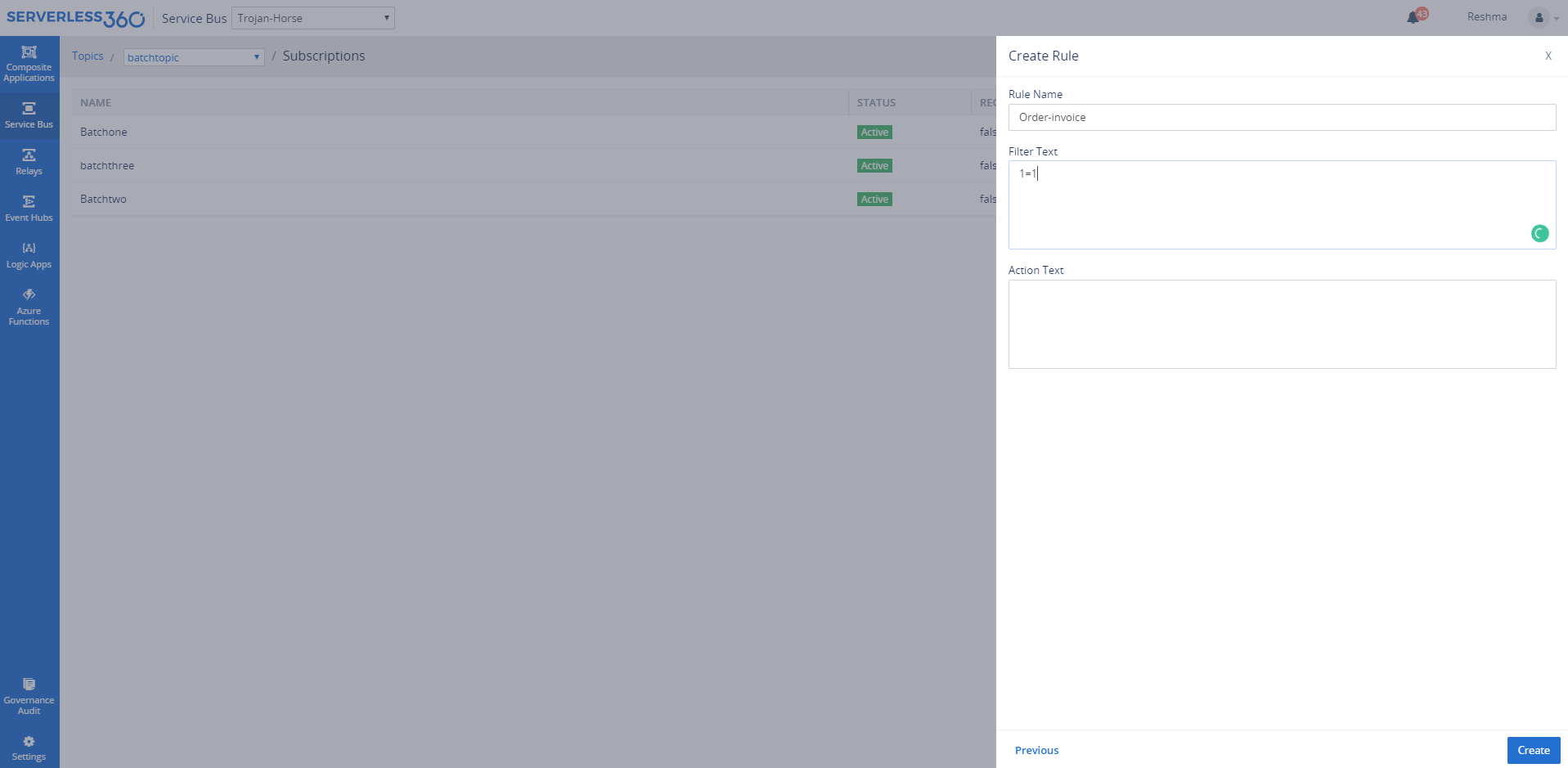 Viewing the Subscription Rule
Viewing the Subscription Rule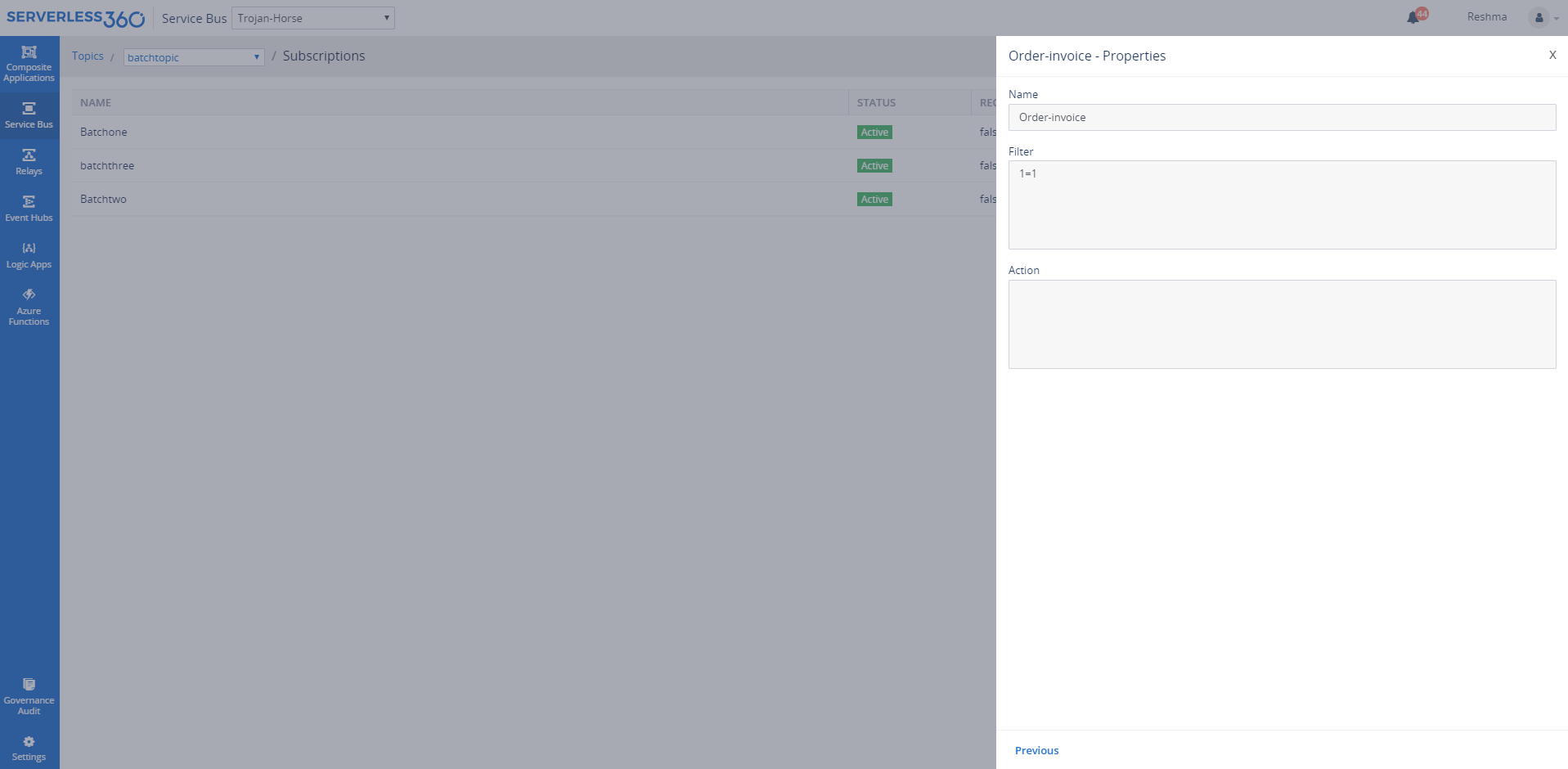 Deleting the Subscription Rule
Deleting the Subscription Rule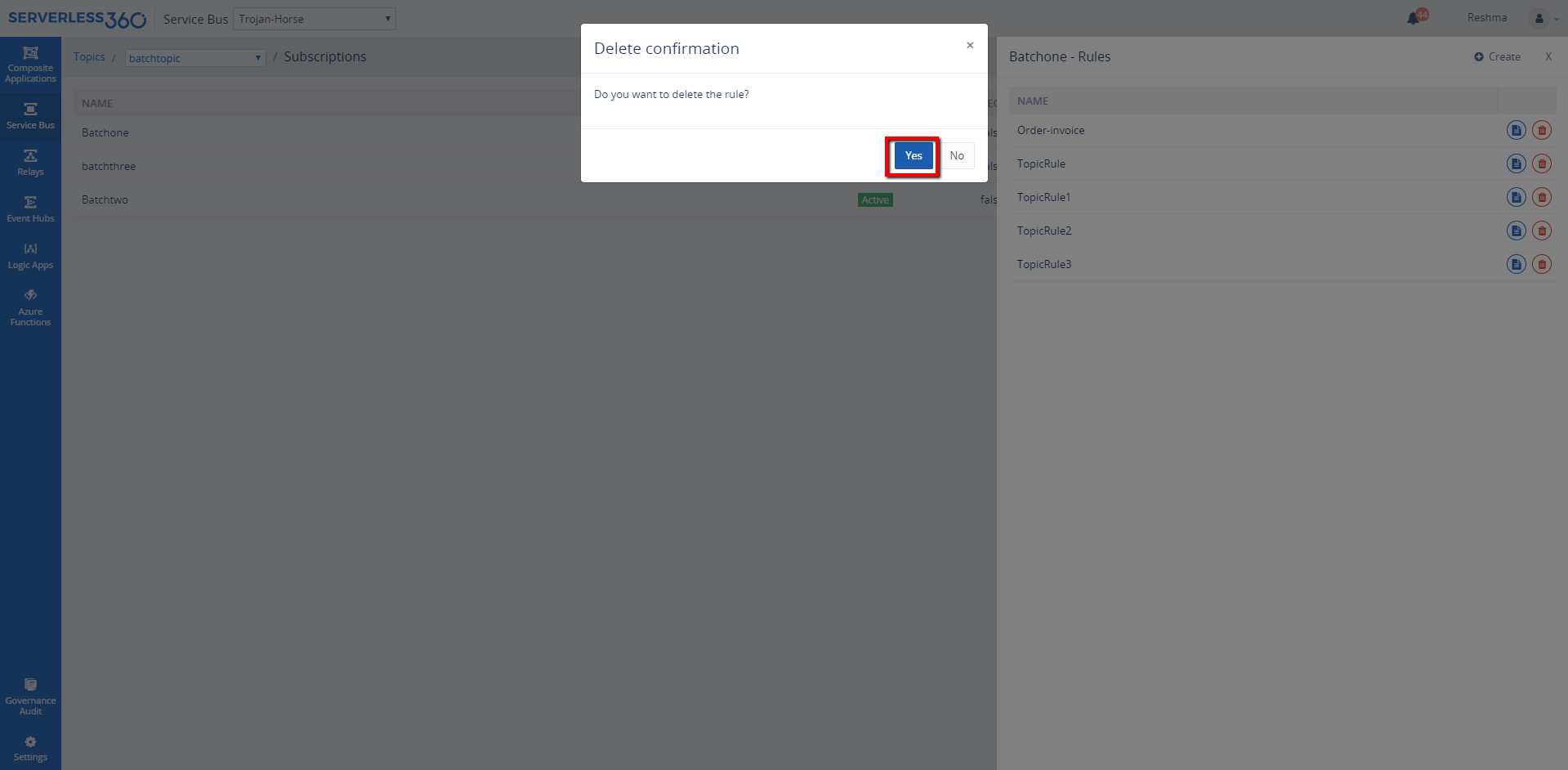 We have made a major shift in branding our product from ServiceBus360 to Turbo360, thereby increasing the product horizon to new limits that will cater to manage and monitor the Serverless components in your Integration solution.
We have made a major shift in branding our product from ServiceBus360 to Turbo360, thereby increasing the product horizon to new limits that will cater to manage and monitor the Serverless components in your Integration solution.
Strengthen your Azure Service Bus monitoring, and get powerful toolsets and actionable insights to troubleshoot messaging issues with the help of Turbo360.