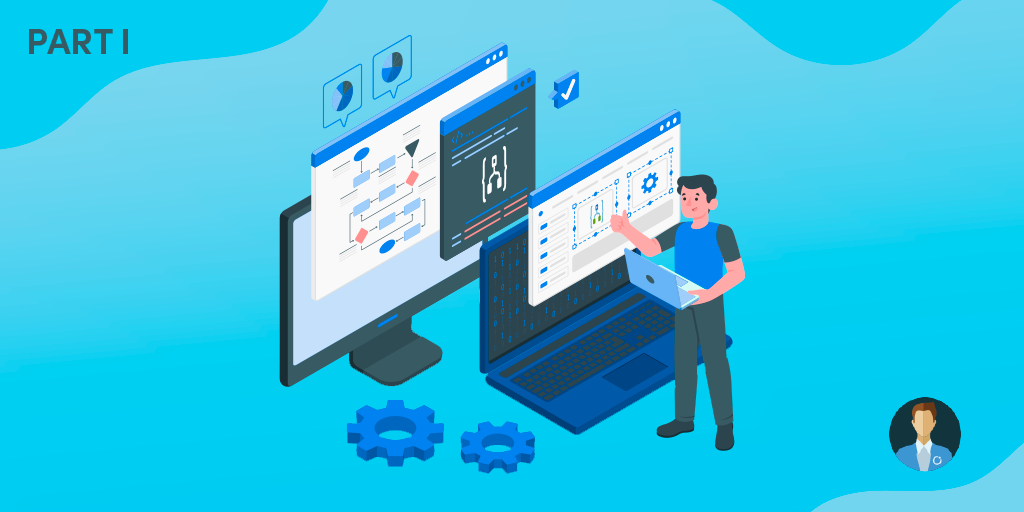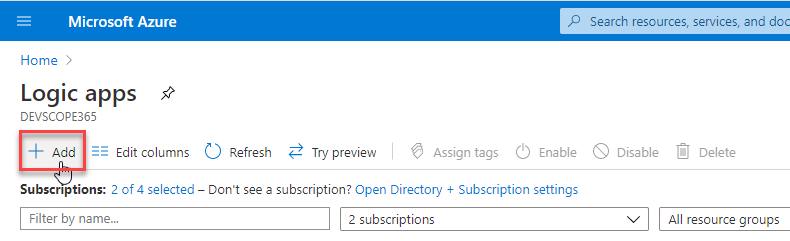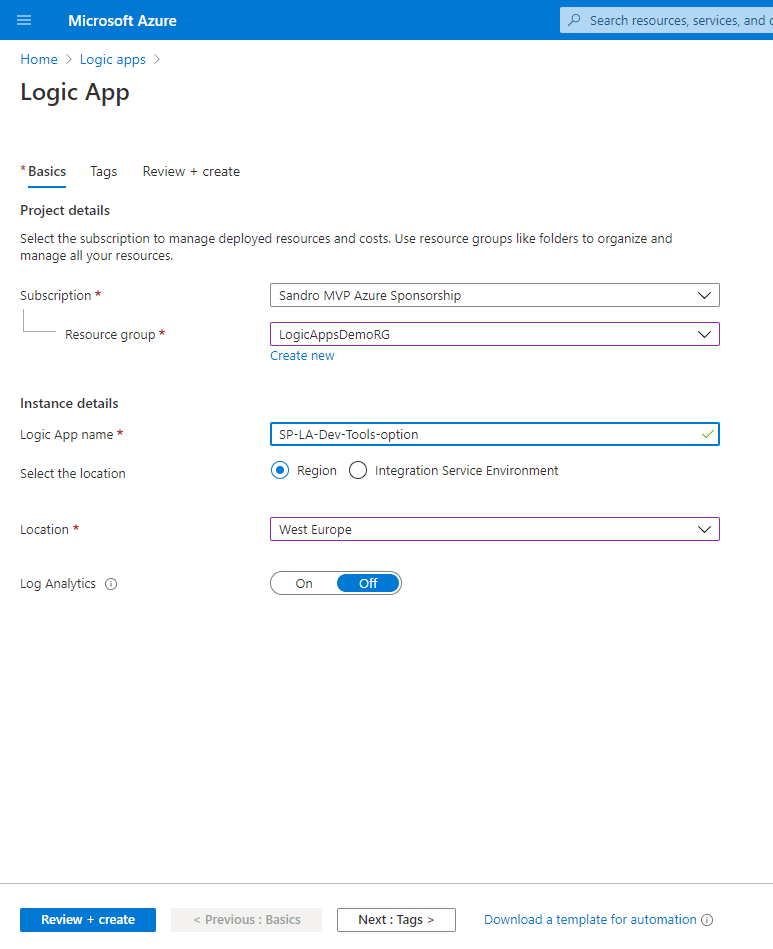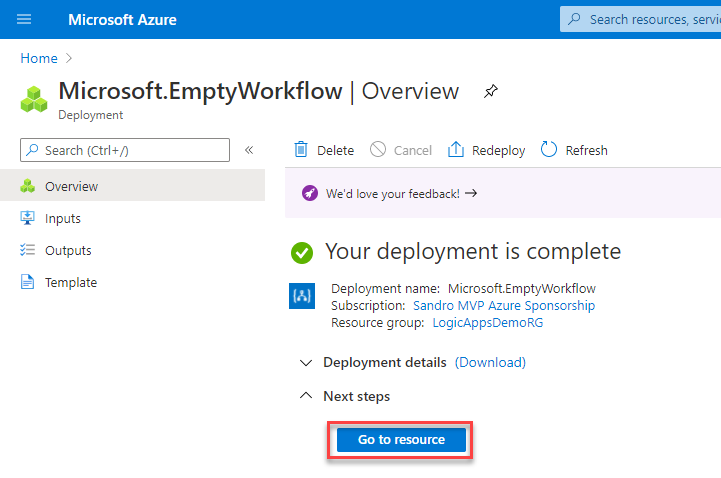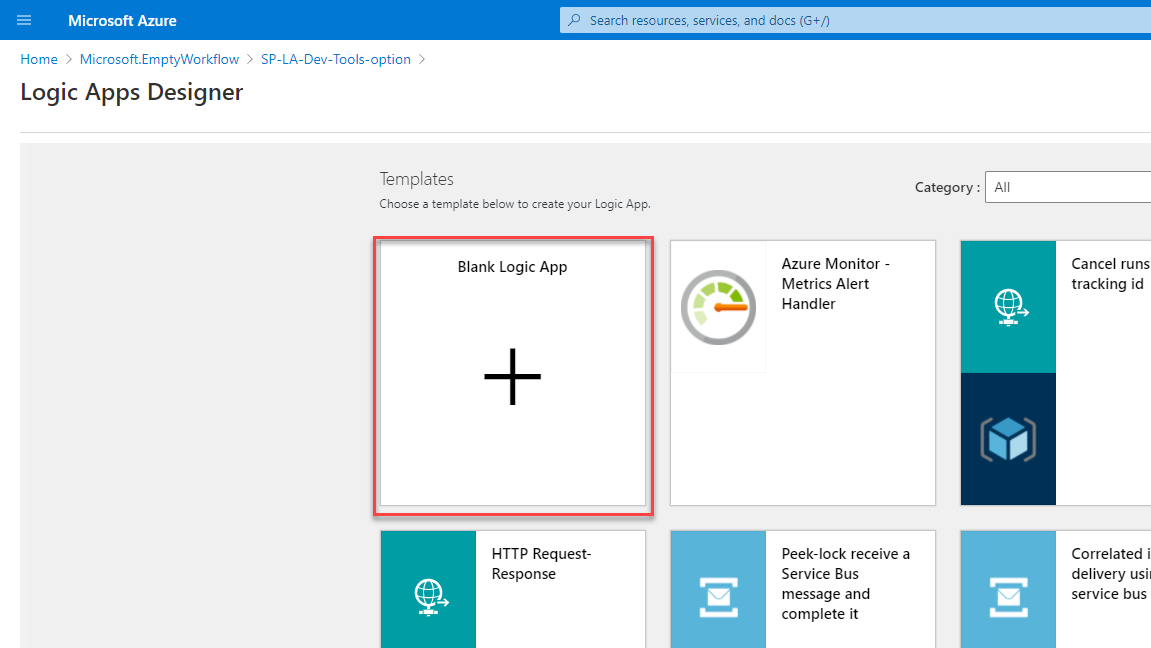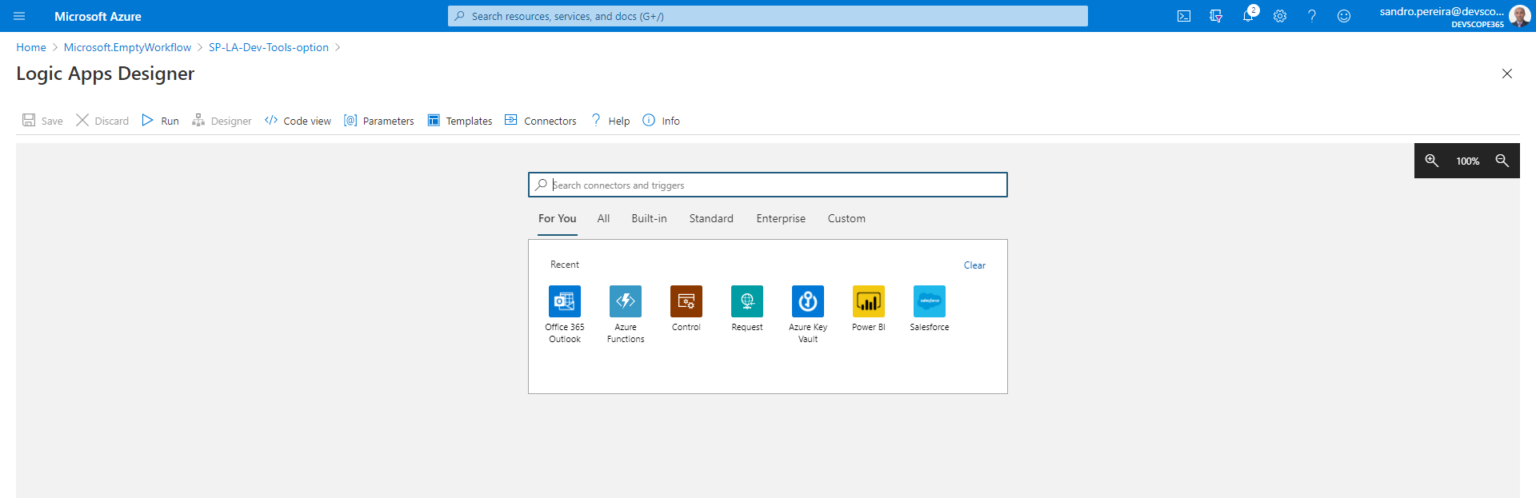In this three-part blog postseason, we will describe the different development tools that are available or the different development approaches that we can use to create how Logic Apps. And for each approach/tool, we will describe:
- How you can get started;
- The advantages and disadvantages (limitations if they exist);
- Skill required;
- And Auditing, versioning, and deploy options;
First of all, and rephrase Microsoft description: Azure Logic Apps is a cloud service that automates the execution of your business processes or workflows (sequence of tasks that produce a specific outcome). It allows you to use a graphical design tool called the Logic Apps Designer to arrange pre-made components into the sequence you need. Then, the designer sends a definition of your workflow to the Logic Apps execution engine.
The execution engine is responsible for launching your processes when conditions are right and manage the computing resources needed to run it.
But the main question here is: I want to start developer Logic Apps, so what are my options?
And, at the moment, you have three options:
- You can start creating your Azure Logic Apps by using the Azure Portal – probably the most used form;
- You can begin creating your Azure Logic Apps by using the Visual Studio – probably the favorite tool amongst developers;
- or you can start building your Azure Logic Apps by using the Visual Studio Code – with is getting more fans every day;
Using the Azure Portal to create your Logic Apps
This option is probably the starting point of each new developer or user to create there very first Logic App, and the main reasons for that are that:
- It is quite intuitive and fast;
- It doesn’t require any additional tools or software.
- And almost beginner tutorials or documentation use this approach;
The Logic Apps Designer, the graphical tool for creating your business processes or workflows, is embedded inside the Azure Portal. So, for you to start building your Logic Apps, you only need to be familiarized with the Azure Portal.
Note: of course, for this or any other approach describe above, you need an Azure subscription or sign up for a free Azure account.
How can I get started?
To get started you need to:
-
Sign in to the Azure portal with your Azure account credentials.
-
In the Azure portal search box, enter Logic Apps, and select Logic Apps.

-
On the Logic Apps page, select Add.

-
On the Logic App pane, provide the following details and then select Review + Create, and select Create.
- If you have more than one subscription, select the proper one from the Subscription combo box.
- On the Resource group, select an existing one or create a new one, but be aware that the Azure Resource group’s name must be unique inside your subscription.
- On the Logic App Name field, provide a name to your Logic App. Again, it has to be unique and can contain only letters, numbers, hyphens (-), underscores (_), parentheses ((,)), and periods (.).
- From the existing options, select the region where you want to store your logic apps on the Location field.
- You can also choose to enable Log Analytics to push the Logic App runtime events into it and help you monitor your workflows.

-
After Azure successfully deploys your app, select Go to resource.

-
From there, the Logic Apps Designer will open and will present a page with an introduction video and commonly used start triggers and templates that you can use to accelerate you development process. For now, let’s select a blank Logic app. To do that you need to select Blank Logic App under Templates.

And there you go. You can start defining your start building your sequence of tasks to produce a specific outcome.

Advantages of using Azure Portal
The reasons for this approach to be the starting point to new developers are also some of the essential advantages of this approach:
- It is quite intuitive and fast;
- It doesn’t require any additional tools or software;
- It doesn’t require a Visual Studio License
- And almost beginner tutorials or documentation use this approach;
Nevertheless, there are other significant advantages:
- It doesn’t require any additional skill – you don’t need to be familiarized with any development tool like Visual Studio – so any user profile (business user, developer, or event IT users) can start developer automation processes;
- There are fewer bugs – compare to the other two options;
- It will get faster updates;
Free download this blog as a PDF document for offline read.
Disadvantages of using Azure Portal
However, like everything in life, using only Azure Portal as a tool to develop our Logic Apps has serious drawbacks, being the most critical:
- lack of CI/CD (Continuous Integration/Continuous Delivery) support;
which will make the task of automating the deployment of our processes to different environments (QA, PROD, and so on) more difficult and costly. The only option available will be for you to do that will be:
- Export and import template or deploy the Logic App template to another subscription/resource but then you need to manually:
- Fix or change the template, if necessary;
- And most sure manually rectify all the connectors on the new “environment”;
- Duplicate and move the resources, but once again, you need, at least, to manually repair all the connectors on the new “environment”;
- Or use Azure CLI to automate this task, but it will require more skill;
But there are others, by using only Azure Portal, it will be:
- Harder to customize/parameterize your Logic App template, parameters, and variables;
- More problematic, if not impossible, to change the default connector names that don’t have a proper naming convention;
- It only allows local parameters and variables – global parameters and variables are not supported at least by default;
- We have versioning by default in the Azure Portal, but we don’t have a proper Source code repository witch means that it is quite hard, if not impossible, to do proper auditing of who did the changes o deploy a new version;
At a certain part these additional reasons are related to the main reason: using this approach makes it challenging to deploy between environments, you will probably need to rectify several points later on that environment;
When is recommended to use Azure Portal for developing my Logic Apps?
In my opinion, this approach has more focus on Business or IT Users, but as always is not as simple as that, and I may or use this approach in the following circumstances:
- I will definitely use this approach for simple processes, or maybe in cases, we only have one unique resource. In other words, we don’t have multiple subscriptions or resources for DEV, QA, PROD, and so on; If that’s the case, we don’t need extra complications, and you will have a better experience developing in the portal;
- I may use Azure Portal to make the skeleton and much of the initial work, because is faster and has fewer bugs, and then use a combination with another approach to finalize the work (I will detail this in the future);
- I will use this approach if I’m working with huge Logic Apps – Logic Apps that have a fair amount of actions – to overtake other approaches’ limitations.
- Or you should think about breaking/dividing that process into smaller processes.
Stay tuned for the next developer approach: Create your Azure Logic Apps by using the Visual Studio!